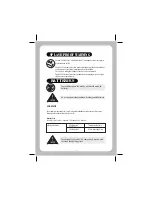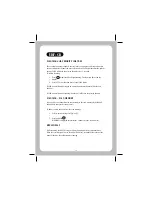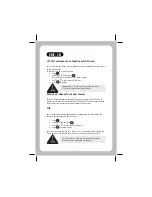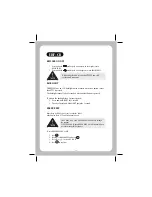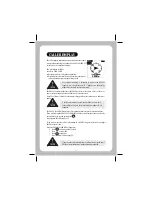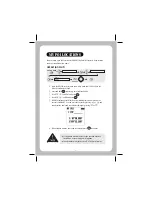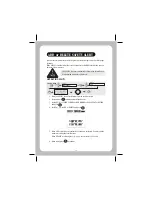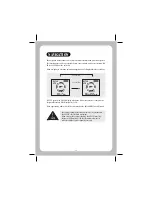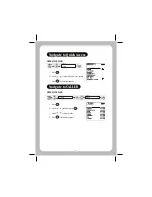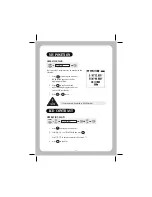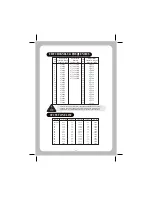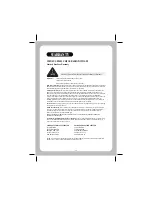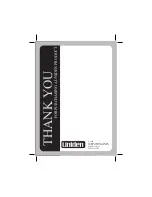18
EDIT/DELETE
OPERATION FLOW
1. Press and hold
to bring up Mark Location List.
2. Scroll
to MY POI and Press
.
3. Scroll
to EDIT or DELETE and press
.
4. The EDIT or DELETE MY POI name list appears in Alpha-numeric order.
To find a name you may scroll
. To shortcut to the capital letter of the
name press
to highlight the capital letter on the right of the display. Then
scroll
to the desired letter. Press
to move back to the name list.
5. Press
to confirm name selection.
6. If you have chosen EDIT you may use the scroll buttons to edit the name and
the coordinates.
If you have chosen DELETE the delete confirmation display appears.
Press
to select delete YES or NO.
7. When satisfied with the edit or ready to delete, press
to confirm.
If you don't press a key within 60 seconds Edit/Delete MY POI
is cancelled.
PRESS
&
HOLD
PRESS & HOLD
MY POI
EDIT
AAAAAAAAAAAAAA
BOB_______
EDIT/DELETE MY POI
Example
Example
ENT
ENT
ENT
MRK
MRK
ENT
ENT
ENT
ENT
ENT