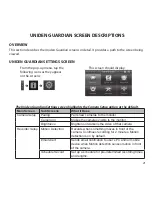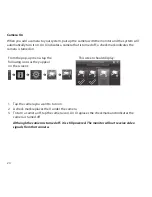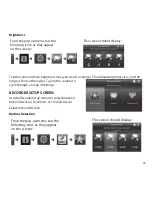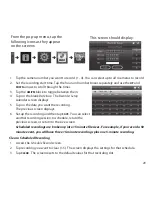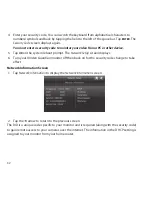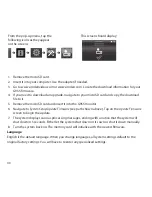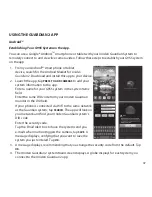35
1. Tap
Power Saving
, then
Enable
to activate Power saving mode (Default = Disable).
2. A check mark appears on your selection.
3. Tap to return to the previous screen.
screen auto Lock
When you turn on Auto Lock mode, the monitor automatically enters screen lock mode after being
idle for 2 minutes. Auto Lock disables the touchscreen and removes the icons from the display.
When the auto-lock feature has been enabled and your Live screen is locked, just tap the
PoWer
button once to unlock the screen and return to normal touch screen operation. At any time from
the Live screen, you can manually lock the system by tapping the
PoWer
button, whether or not the
auto-lock feature has been enabled.
1. Tap
Screen Auto Lock
. The
Activate Touch Screen Operation Auto-lock
screen displays.
2. Tap your selection; a check mark displays.
3. Tap the
BaCK
arrow to return to the previous screen.