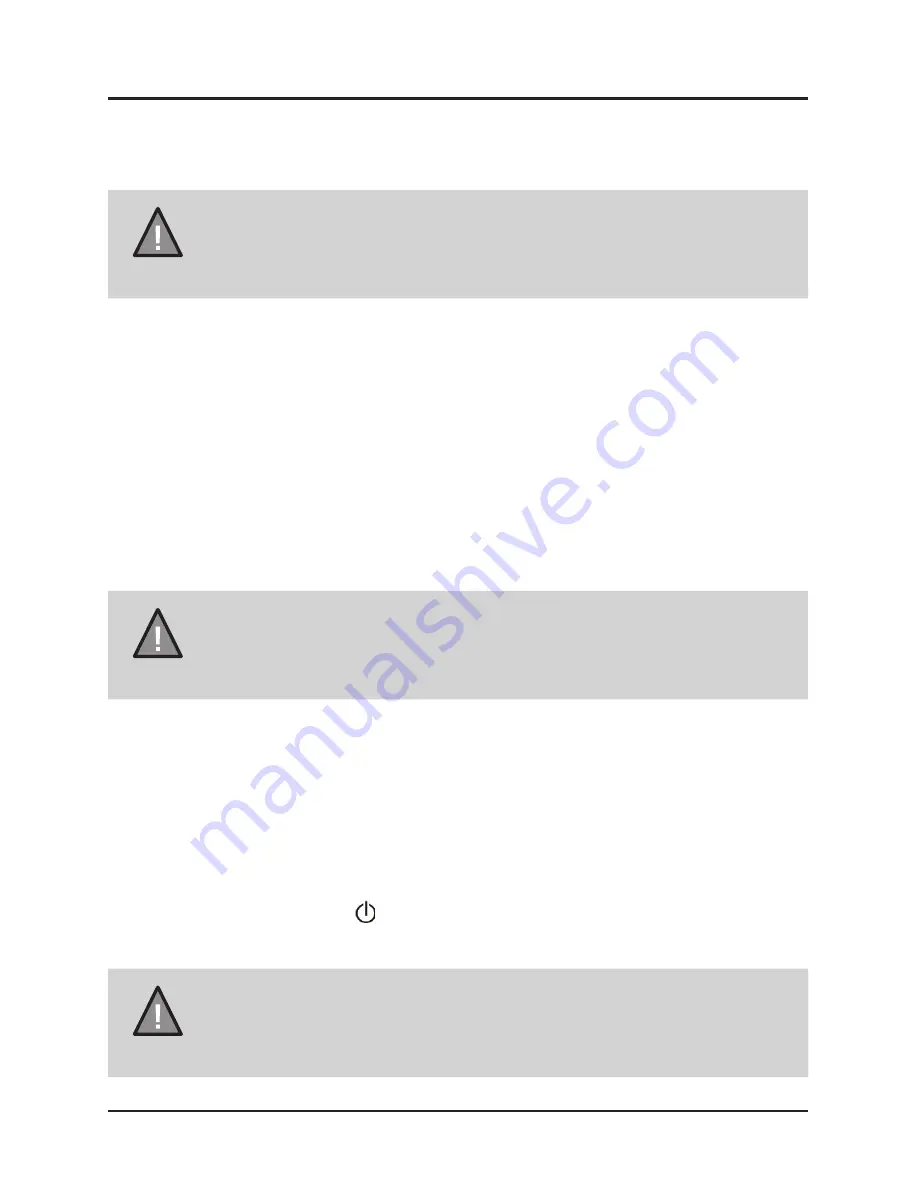
8
UNIDEN iGO CAM 300
Vehicle Recorder
Operation
SD Card
NOTE
A compatible micro SD card (not supplied) is required to
record and store video and photos.
The unit can support micro SDHC cards (High Capacity SD) up to 32GB in
capacity. A micro SDHC card of at least 4GB capacity and minimum Class 4
speed is recommended.
Insert a formatted micro SD card gently in the slot at the side of the unit. To
remove the card from the slot, press the edge of the SD card inwards for it to
pop out and then pull it out of the slot.
Plug it in, Power On/Off
NOTE
When connected to a car charger with power, the unit will power
on automatically, go into the video mode and start recording.
1. Connect the DC car adaptor to the power connector (USB port) found on
the device.
2. Connect the other end of the DC car adaptor to your car’s cigarette lighter.
3. When connected to the car charger the unit will power on automatically
and start recording.
At other times, press the Power button to turn it on, or press & hold the
Power button to turn it off.
NOTE
Only use the DC car adaptor that comes with your device. Any
other adaptor might damage the device.
Summary of Contents for iGO CAM 300
Page 20: ......






































