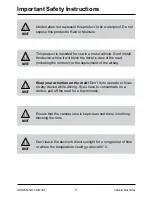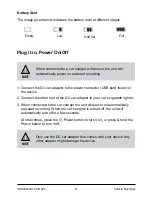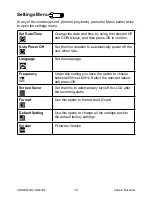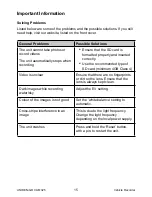13
UNIDEN iGO CAM 325
Vehicle Recorder
Playback Mode
•
Press MODE button till you see either of the
or
icons displayed
on the top left corner of the screen.
•
Press the UP and DOWN keys to scan through the various video/image
files.
When in the Playback mode, press the MENU button to get the following
options:
•
Delete
•
Protect
Delete
Select this setting by using the relevant UP/DOWN key and press OK. The
following options are displayed on the screen - Delete Current, Delete All.
Choose the option, based on whether you want to delete the current file or all
the files (both recordings and images) on the SD card.
Protect
Select this setting by using the relevant UP/DOWN key and press OK. The
following options are displayed on the screen - Lock Current, Unlock Current,
Lock All, Unlock All. Choose the option, based on whether you want to lock/
unlock the files on the SD card, and then press OK.
Connecting to a PC
The iGO CAM 325 can be connected to a PC (using the supplied USB cable).
When the unit is connected to the PC, the following options - Mass Storage,
PC Camera - are displayed on the unit’s screen.
Select the option Mass Storage to manage and view the SD card contents on
the PC. When the unit is detected on the PC as an external drive, select to
view the DCIM folder. Click on the DCIM folder to open and view recordings/
images arranged in folders according to the specified date. The locked/
protected recordings have file names beginning with ‘SOS’, thus enabling you
to easily distinguish them from the rest of the recordings.
Summary of Contents for igo cam 325
Page 18: ......
Page 19: ......
Page 20: ...2018 Uniden Australia Pty Limited Printed in PRC V1 1...