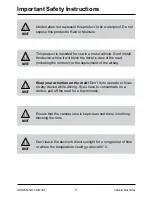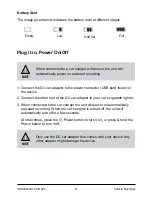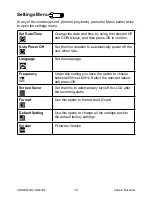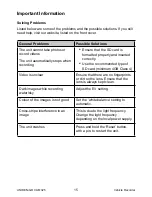16
Vehicle Recorder
UNIDEN iGO CAM 325
Warranty
UNIDEN iGO CAM 325
IMPORTANT: Satisfactory evidence of the original purchase is required
for warranty service
Please refer to our Uniden website for any details or warranty durations offered
in addition to those contained below.
Warrantor:
The warrantor is Uniden Australia Pty Limited ABN 58 001 865 498
(“Uniden Aust”).
Terms of Warranty:
Uniden Aust warrants to the original retail purchaser only
that the iGO CAM 325 (“the Product”), will be free from defects in materials and
craftsmanship for the duration of the warranty period, subject to the limitations
and exclusions set out below.
Warranty period:
This warranty to the original retail purchaser is only valid in
the original country of purchase for a Product first purchased either in Australia
or New Zealand and will expire one (1) year from the date of the original retail
sale.
If a warranty claim is made, this warranty will not apply if the Product is found
by Uniden to be:
(A) Damaged or not maintained in a reasonable manner or as recommended
in the relevant Uniden Owner’s Manual;
(B) Modified, altered or used as part of any conversion kits, subassemblies or
any configurations not sold by Uniden Aust;
(C) Improperly installed contrary to instructions contained in the relevant
Owner’s
Manual
(D) Repaired by someone other than an authorized Uniden Repair Agent
in relation to a defect or malfunction covered by this warranty; or
(E) Used in conjunction with any equipment, parts or a system not
manufactured by Uniden.
Parts Covered:
This warranty covers the Product and included accessories.
User-generated Data:
This warranty does not cover any claimed loss of
or damage to user-generated data (including but without limitation phone
numbers, addresses and images) that may be stored on your Product.
Summary of Contents for igo cam 325
Page 18: ......
Page 19: ......
Page 20: ...2018 Uniden Australia Pty Limited Printed in PRC V1 1...