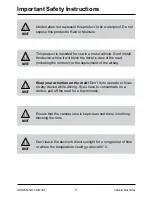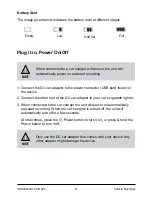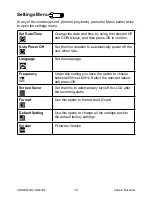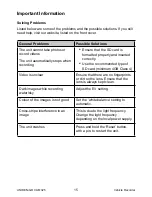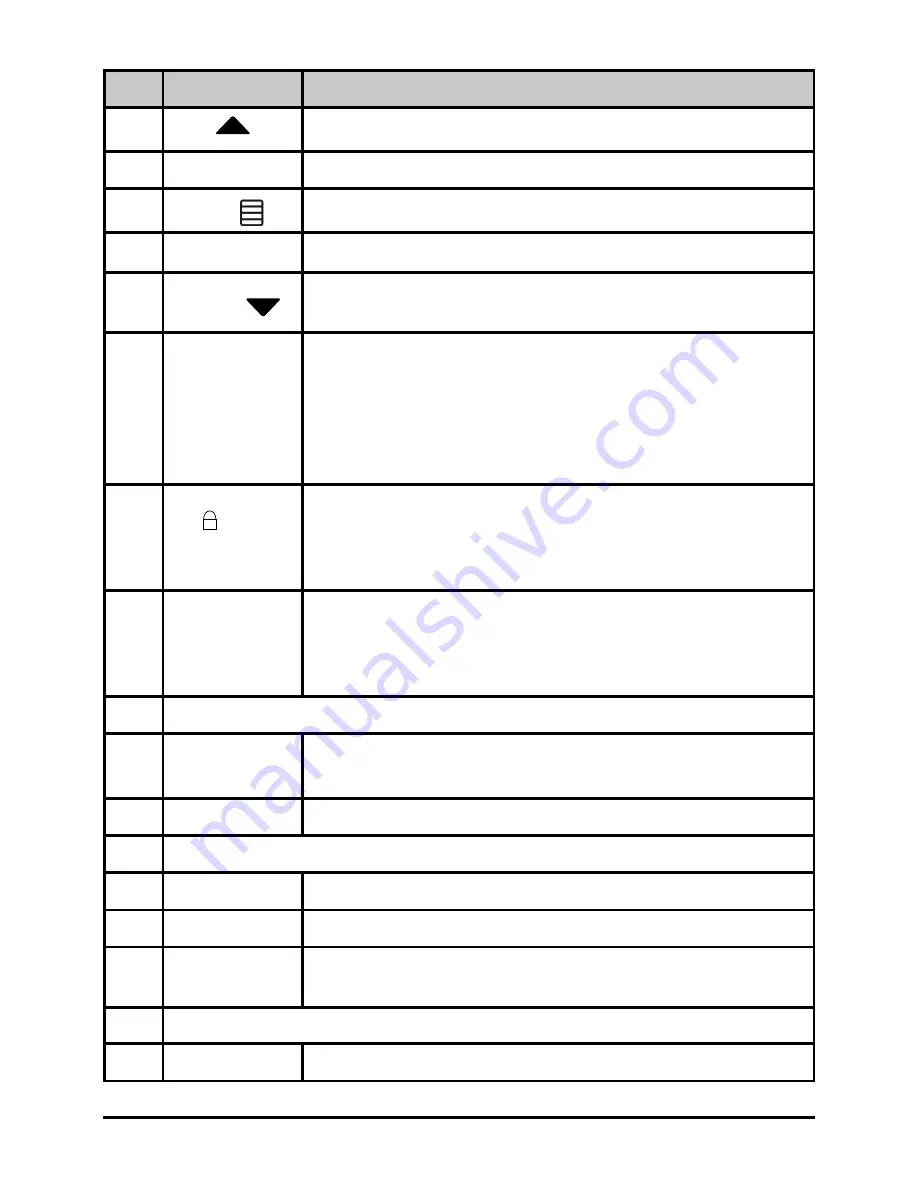
6
Vehicle Recorder
UNIDEN iGO CAM 325
Ref Component Description
1
UP
•
In Menu list, move the cursor, one line up.
2
LED
•
RED - Indicates charging
3
MENU
In standby, open the Menu.
4
LED
•
BLUE - (Glow) Standby (Flashing) recording
5
DOWN
•
In Menu list, move the cursor, one line down
•
Turn on/off the audio recording.
6
OK
•
In the Record mode, press this button to start/stop
video recording.
•
Use this button to capture an image in the Photo
mode.
•
Help confirm a menu selection.
•
Confirm changes in the settings.
7
M/
•
While recording, press to lock/save (from overwrite)
the current recording.
•
Use this button to shift between the Record, Photo
and Playback mode.
8
POWER
•
Press to turn power on.
•
Press & hold to turn power off.
•
During power on, press to turn Infrared LEDs (night
vision) on/off.
9
LCD
10
USB Port
•
Connect External Power & charge battery
•
Connect to PC for data (SD card) transfer
11
Card Slot
micro SD Card Slot
12
Lens
13
Bracket Slot
Fit the bracket hook of the windshield mount
14
MIC
Records sound.
15
Reset
If the device fails to operate, try resetting the device.
Press the reset button using a fine pen or paperclip.
16
Speaker
17
Infrared LED
LED for night vision
Summary of Contents for igo cam 325
Page 18: ......
Page 19: ......
Page 20: ...2018 Uniden Australia Pty Limited Printed in PRC V1 1...