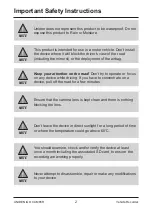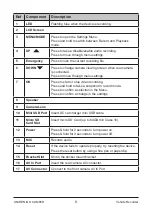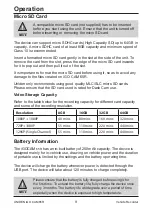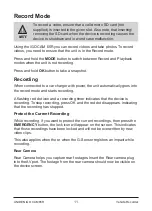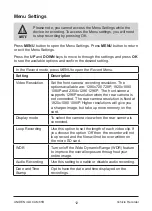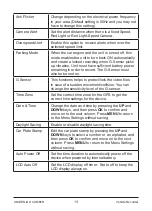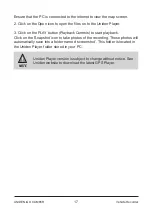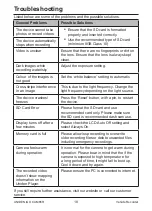16
UNIDEN iGO CAM 65R
Vehicle Recorder
Uniden Player
Uniden Player allows you to view the recordings on the iGO CAM 65R and
trace them on a map. The software is supported on Windows 7, Windows 8
and Windows 10.
Installing Uniden Player
Download the Uniden Player from the Uniden website. You may need to
unzip the file using the appropriate archiving software before you can use the
player. Double click on the Uniden Player icon.
Access the Recorded Files
Before playing the recorded files on the Uniden Player, ensure that you can
access the files easily.
Remove the micro SD card from the recorder, and access the card (files) on
the computer via a card reader (not provided).
View the Recorded Files
To view the recorded files on the Uniden Player, follow the steps below:
1. Start the Uniden Player (i.e., double click on the Uniden Player icon on
your desktop, or click windows start and search from the program listing).
Video
Playback
Screen
Playback
Controls
Driving
Direction
Map
Driving
Speed
Snapshot
Open