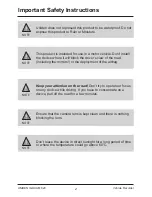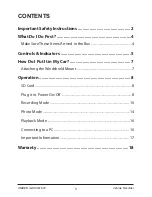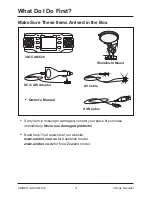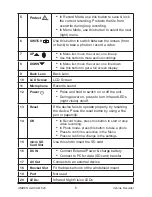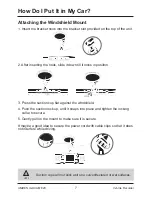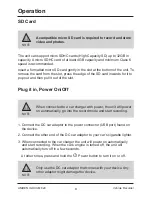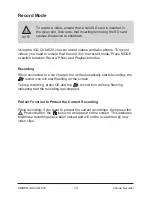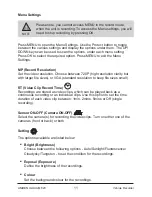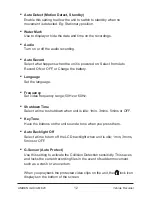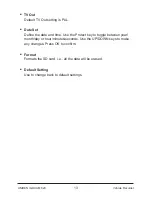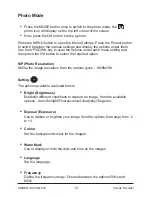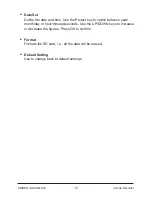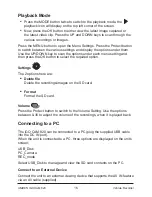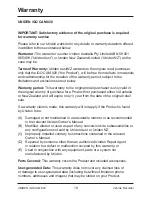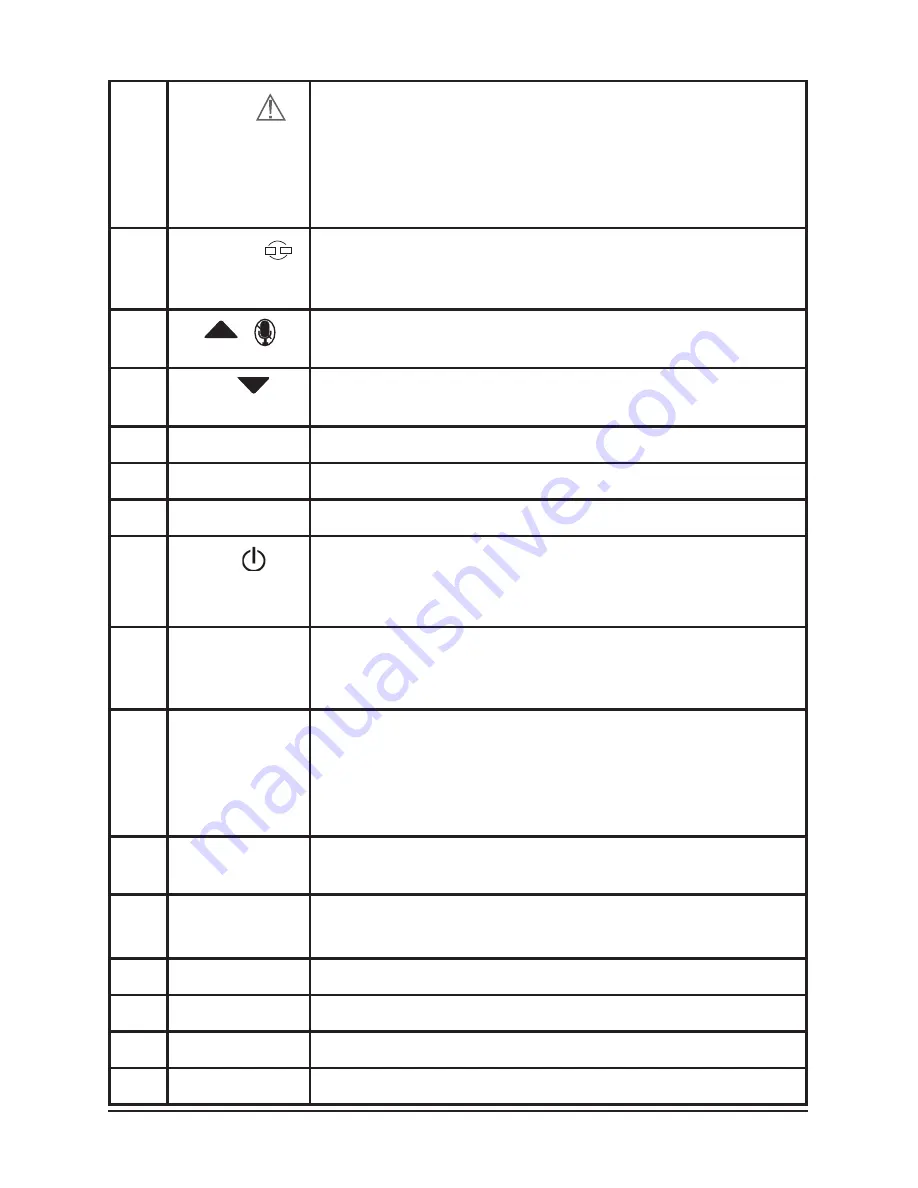
6
Vehicle Recorder
UNIDEN iGO CAM 820
5
Protect
•
In Record Mode, use this button to save & lock
the current recording. Protects the fi le from
overwrite during loop recording.
•
In Menu Mode, use this button to select the next
(right) menu.
6
SWITCH
Use this button to switch between the lenses (front
or back) to take a photo or record a video.
7
UP
•
In Menu list, move the cursor, one line up
•
Use this button to mute audio recordings
8
DOWN
•
In Menu list, move the cursor, one line down
•
Use this button to get a full screen display.
9
Back Lens
Back Lens
10
LCD Screen
LCD Screen
11
Microphone
Records sound
12
Power
•
Press and hold to switch on or off the unit.
•
During power on, press to turn Infrared LEDs
(night vision) on/off.
13
Reset
If the device fails to operate properly, try resetting
the device. Press the reset button by using a fi ne
pen or paperclip.
14
OK
•
In Record mode, press this button to start or stop
video recording.
•
In Photo mode, press this button to take a photo
•
Press to confi rm a selection in the Menu.
•
Press to confi rm a change in the settings.
15
micro SD
Card Slot
Use this slot to insert the SD card
16
DC IN
•
Connect External Power & charge battery
•
Connect to PC for data (SD card) transfer
17
AV Out
Connects to an external device
18
Bracket Slot
Fit the bracket hook of the windshield mount
19
Port
Not used
20
LEDs:
Infrared Night Vision LEDs