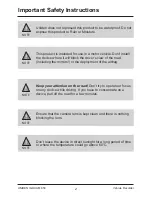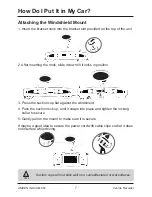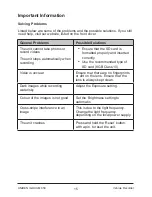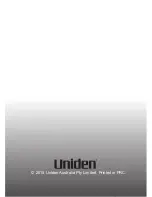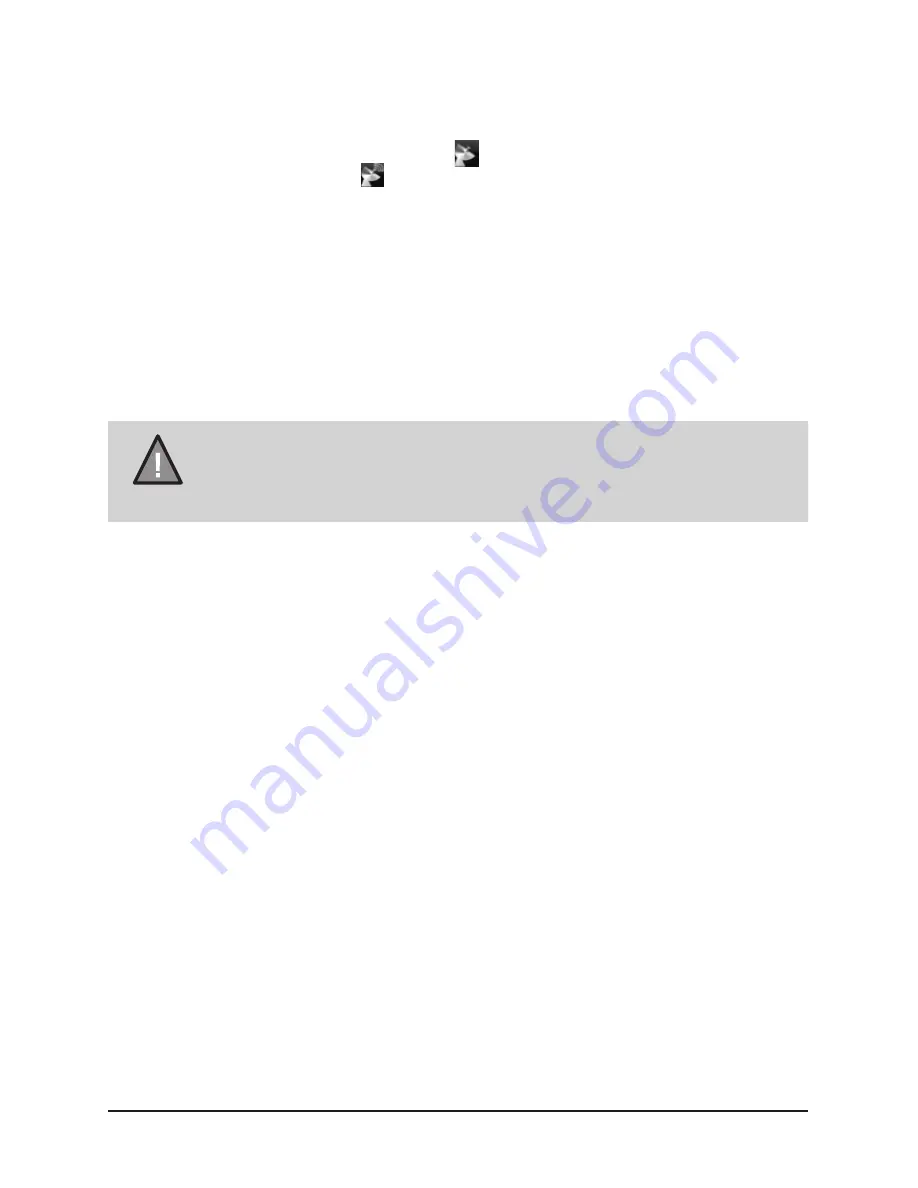
11
Vehicle Recorder
UNIDEN iGO CAM 850
Menu Settings
NOTE
Please note, you cannot access MENU in the record mode,
when the unit is recording. To access the Menu settings, you will
need to stop recording by pressing OK.
Press MENU to open the Menu Settings. Press MENU again to toggle
between the various settings and display the options under them. The UP/
DOWN keys can be used to scan through the options, under each menu
setting. Press OK to select the required option.
Press MENU to exit the Menu Settings.
MP (Record Resolution)
Use this setting to determine the video resolution. Choose between VGA,
720P and 1080P.
Record Time
Recordings are stored as video clips, which can be played back as a
continuous recording or as individual clips. Use this option to set the length of
each video clip. If you choose the option ‘Off’ then the recorder will not loop
record and the files will not be overwritten on the micro SD card.
GPS Antenna
To geotag your videos, insert the GPS plug into the GPS port and place the
GPS Antenna on the windscreen. The icon displays on the screen. When
the unit receives the signal, icon will display on the screen. Install the iGO
CAM Player on your PC and view the recordings and trace them on the map.
Reverse Camera
Reverse Camera helps you capture lower reverse footage. Insert the Reverse
camera plug into the AV IN port and slide the B/R switch, at the bottom of
the unit, from B to R. The footage from the Reverse camera should now be
visible on the screen.