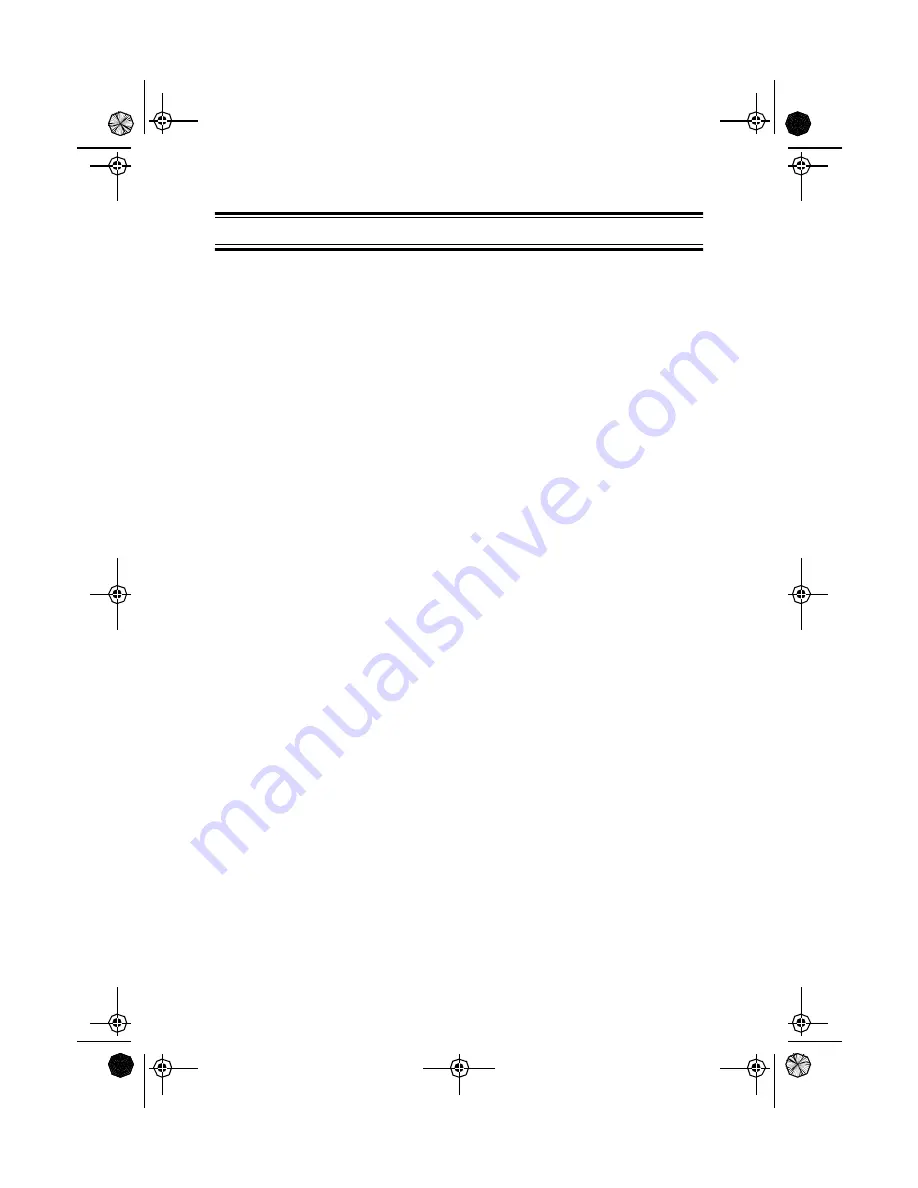
28
Modifying a Waypoint with a Custom Icon and Name
The above method is fine if you want to just save your position quickly, but
it will be difficult to figure out later which waypoint this is from a list of
waypoints named WPT001, WPT002, etc. For that reason, you may want
to change the default name to one of your choosing. You can also select a
different icon that will help you find the waypoint when you are using the
map screen.
To do this, press and hold [GOTO] for 2 seconds just like you did before.
Use the UP/DOWN arrows and notice that the highlight moves from field
to field and then back to “Save.”
Highlight the Icon field using the UP/DOWN arrows and press [ENTER].
The Icon Select window is displayed. Use the arrow keypad to move from
one icon to another with the name of the icon displayed at the top. As a
reference tool, all of the icons and their names are listed in the Reference
Chapter of the User Manual. When you have highlighted the icon you
want to use, press [ENTER].
The cursor is now highlighting the Waypoint Name field. With the Name
field highlighted, press [ENTER]. The input keyboard is displayed. The
very top of the keyboard window shows you what field you are changing,
in this case the Name field.
You can now use the arrow keypad to select the character you wish to
enter. With the character highlighted, press [ENTER] and the character is
appended to the name you are entering and displayed in the field above
the keys. (Note: waypoint names can be up to 8 characters in length.)
When you have the name the way you want it, highlight “OK” and press
[ENTER]. You are returned to the Mark screen with the new name
displayed.
Adding a Message to a Waypoint
You can also add a message to waypoints you are creating. There is a
memory limit however. You can save up to 500 user-entered waypoints in
your Meridian but only 200 waypoint of those can have a message
assigned to it.
Adding a message to a waypoint can assist you in identifying the
waypoint. If this was a waypoint for a friend’s house or business, you
could add a phone number or any other information that you find useful.
GPS Advanced Operations
Mystic OMc.book Page 28 Wednesday, August 13, 2003 5:26 PM
















































