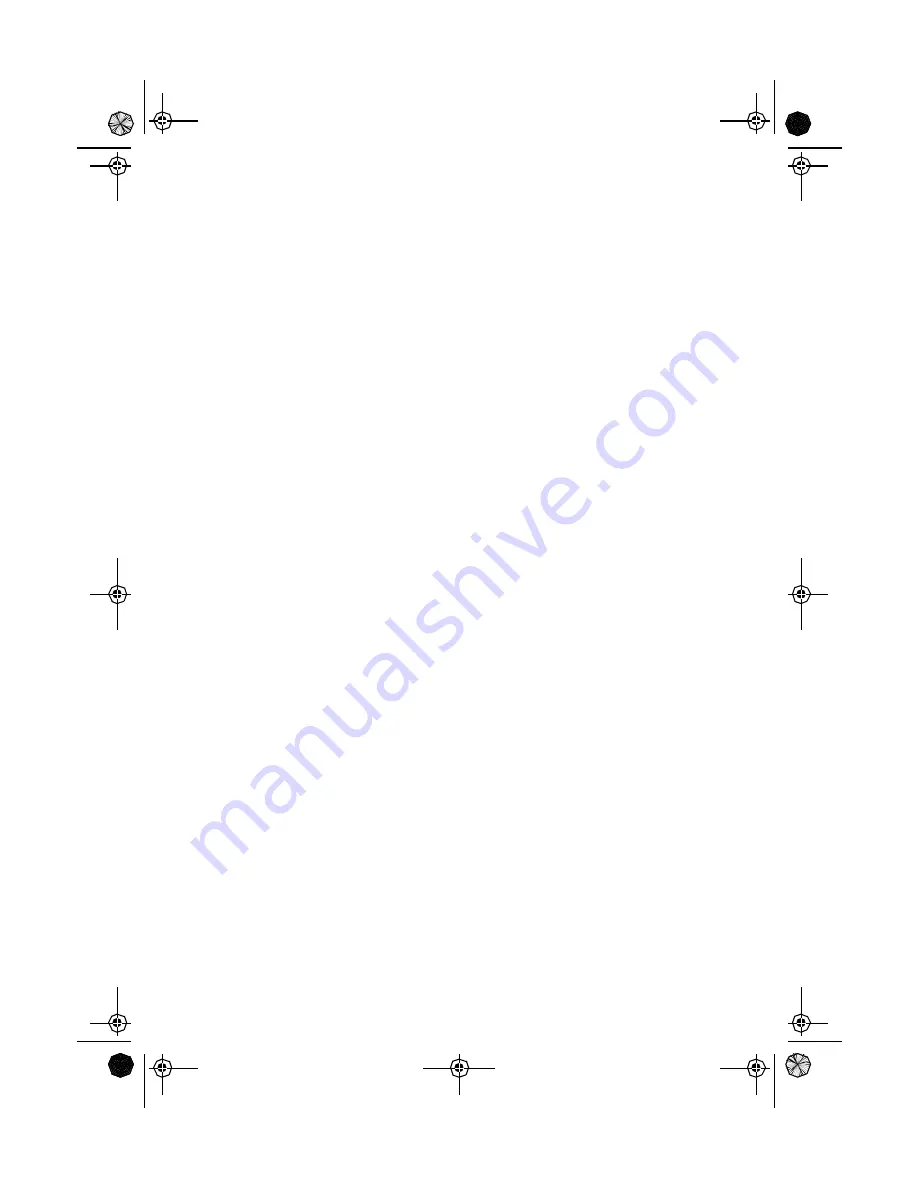
32
before arriving, you might consider making a 1-leg route using the route
menu.
Navigational Screens
Selecting NAV Screens — The [NAV] button provides a means of
accessing the navigation screens. (Note: the sequence displayed is when
all eight navigation screens are turned on. Screens turned off in Setup will
not be displayed.)
Returning to Last Viewed NAV Screen — Pressing the [NAV] button
returns the Meridian to the last NAV Screen viewed.
NAV
(Note: if the NAV screen is pressed from a screen where data is being
input, the data will not be saved.)
Map Scale Indicator
Provides the scale for the map. The number displayed represents
approximately 1/4 of the screen’s width. Scale can be changed with the
IN and OUT buttons.
Track History
Dotted line on the map displays the history of where you have travelled
since the last time you cleared the Track History (see Clear Memory in the
Reference Chapter.)
Data Flelds
These fields display navigational information for viewing on the Map
screen. They are both customizable with 13 data types possible.
Both of the data fields can be turned on or off allowing more viewable map
area.
Both features (customize and turning the data on/off) can be accessed
from the MENU button.
Cursor Icon
The Cursor Icon pinpoints the location you have selected by using the
arrow keys.
Map Scale Indicator
Mystic OMc.book Page 32 Wednesday, August 13, 2003 5:26 PM
















































