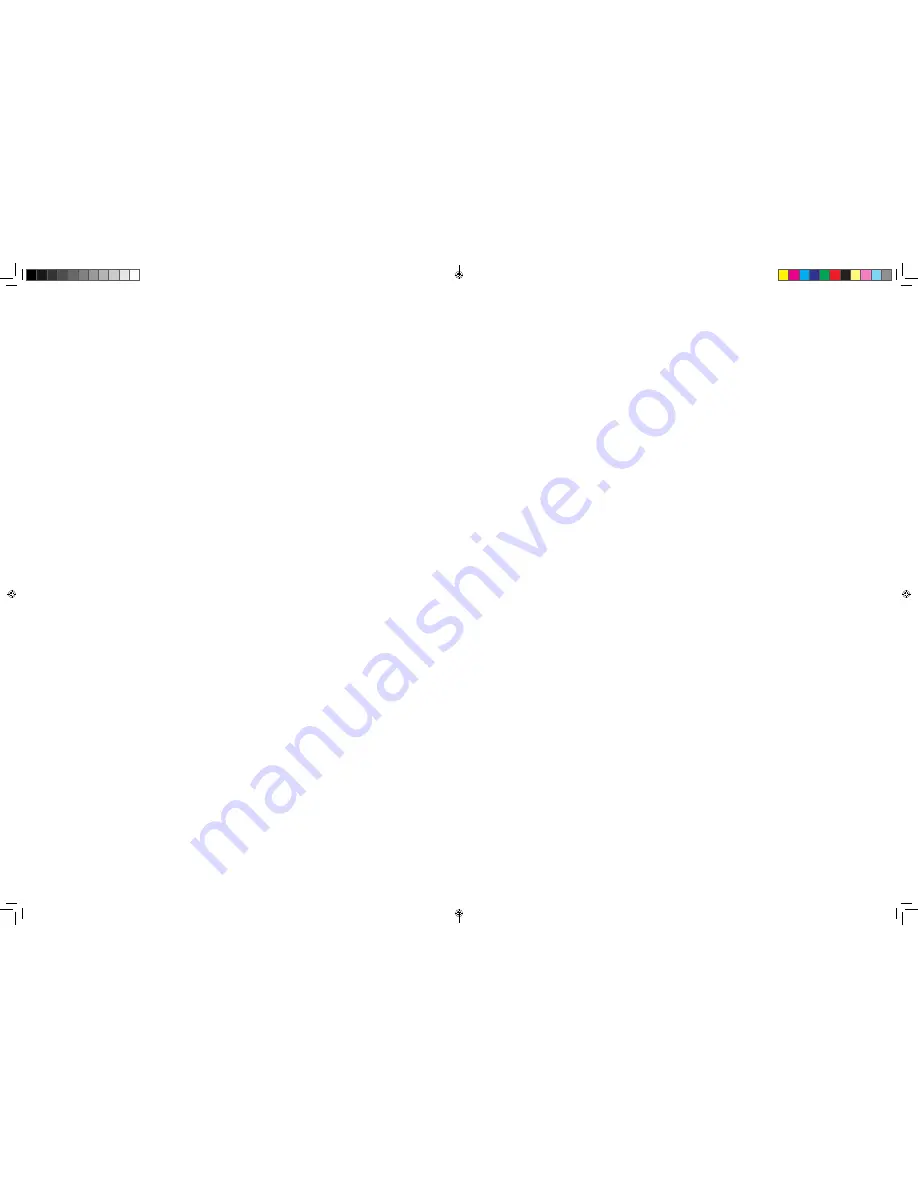
CONTENTS
UNIDEN PROSERIES NVR INSTALLATION GUIDE . . . . . . . . . . . . . 5
OVERVIEW . . . . . . . . . . . . . . . . . . . . . . . . . . . . . . . . . . . . . . . . . . . . 5
PROSERIES NVR INSTALLATION GUIDE ATTRIBUTES . . . . . . . . . . . . .5
REQUIREMENTS . . . . . . . . . . . . . . . . . . . . . . . . . . . . . . . . . . . . . . . 5
FIRMWARE AND DOCUMENTATION UPDATES . . . . . . . . . . . . . 5
DEFAULTS . . . . . . . . . . . . . . . . . . . . . . . . . . . . . . . . . . . . . . . . . . . . 6
FRONT PANEL (PRO12800N0-4K) . . . . . . . . . . . . . . . . . . . . . . . . . . . 7
REAR PANEL INTERFACES . . . . . . . . . . . . . . . . . . . . . . . . . . . . . . . . 8
PRO12800N0-4K . . . . . . . . . . . . . . . . . . . . . . . . . . . . . . . . . . . . . . . 8
PRO6400N0-4K . . . . . . . . . . . . . . . . . . . . . . . . . . . . . . . . . . . . . . . . 9
PRO3600N4-4K . . . . . . . . . . . . . . . . . . . . . . . . . . . . . . . . . . . . . . . . 9
PRO1600N3-5MP . . . . . . . . . . . . . . . . . . . . . . . . . . . . . . . . . . . . . . 10
PRO800N2-5MP . . . . . . . . . . . . . . . . . . . . . . . . . . . . . . . . . . . . . . . 10
PRO1600N2-4K/PRO800N2-4K . . . . . . . . . . . . . . . . . . . . . . . . . . . 11
INSTALLATION . . . . . . . . . . . . . . . . . . . . . . . . . . . . . . . . . . . . . . . . . 12
INSTALLATION REQUIREMENTS . . . . . . . . . . . . . . . . . . . . . . . . 12
HARD DISK INSTALLATION . . . . . . . . . . . . . . . . . . . . . . . . . . . . . 12
PRO12800N0-4K HARD DISK DRIVE INSTALLATION . . . . . . . . . . . . . . .12
PRO3600N4-4K/PRO3600N8-4K AND PRO6400N0-4K HARD DISK
INSTALLATION . . . . . . . . . . . . . . . . . . . . . . . . . . . . . . . . . . . . . . . . . . . . . .12
PRO SERIES 8 AND 16 CHANNEL NVR HARD DISK INSTALLATION . .13
CLEAR DISK MISSING ALARM . . . . . . . . . . . . . . . . . . . . . . . . . . 13
DISABLE DISK MISSING ALARM . . . . . . . . . . . . . . . . . . . . . . . . 14
NETWORK CONNECTION SCHEMATIC DIAGRAM . . . . . . . . . . . . 15
INITIAL TURN UP . . . . . . . . . . . . . . . . . . . . . . . . . . . . . . . . . . . . . . . . 16
RECOMMENDED TURN UP ORDER . . . . . . . . . . . . . . . . . . . . . . 16
LOGIN SYSTEM . . . . . . . . . . . . . . . . . . . . . . . . . . . . . . . . . . . . . . . 18
INITIAL SETUP . . . . . . . . . . . . . . . . . . . . . . . . . . . . . . . . . . . . . . . 18
SYSTEM SETTING . . . . . . . . . . . . . . . . . . . . . . . . . . . . . . . . . . . . . 19
TIME SETUP . . . . . . . . . . . . . . . . . . . . . . . . . . . . . . . . . . . . . . . . . . . . . . . .19
NEW USER/PASSWORD SETUP . . . . . . . . . . . . . . . . . . . . . . . . . . . . . . .19
© 2018 Uniden America Corporation
Thank you for purchasing this Uniden NVR high-quality video security system . This manual refers
to the following models:
• Pro12800N0-4K
• Pro6400N0-4K
• Pro3600N4-4K
• Pro1600N3-5MP
• Pro800N2-5MP
• Pro800N2-5MP
• Pro1600N2-4K/PRO800N2-4K
Uniden surveillance products are not manufactured and/or sold with the intent to be used for illegal
purposes . Uniden expects consumer’s use of these products to be in compliance with all local,
state and federal law . For further information on video surveillance and audio recording legal
requirements, please consult your local, state and federal official.
Uniden constantly works on improving our products . This includes updating our documentation
with the latest firmware changes. Go to www.uniden.com to find the latest version of all
documentation .
©
2018 All rights reserved .
ProSeries NVR Installation Guide Only 03162018.indd 2-3
3/26/2018 10:32:29 AM



































