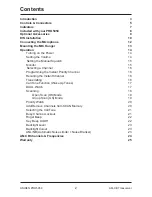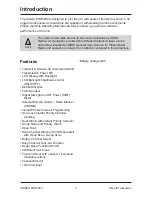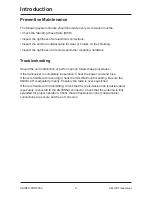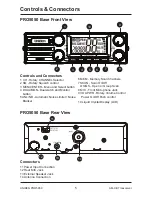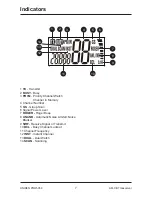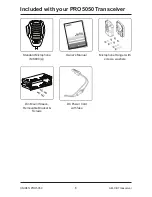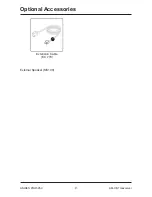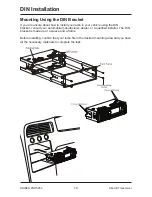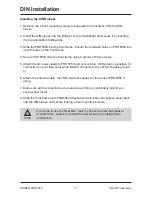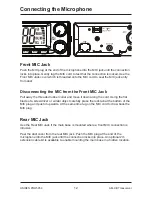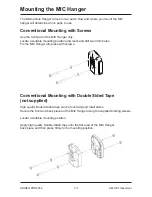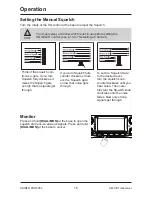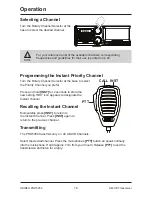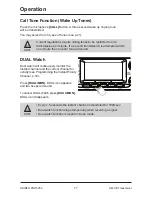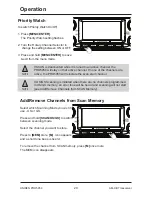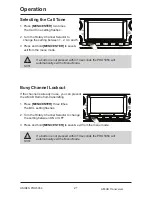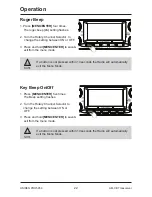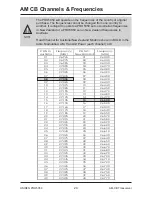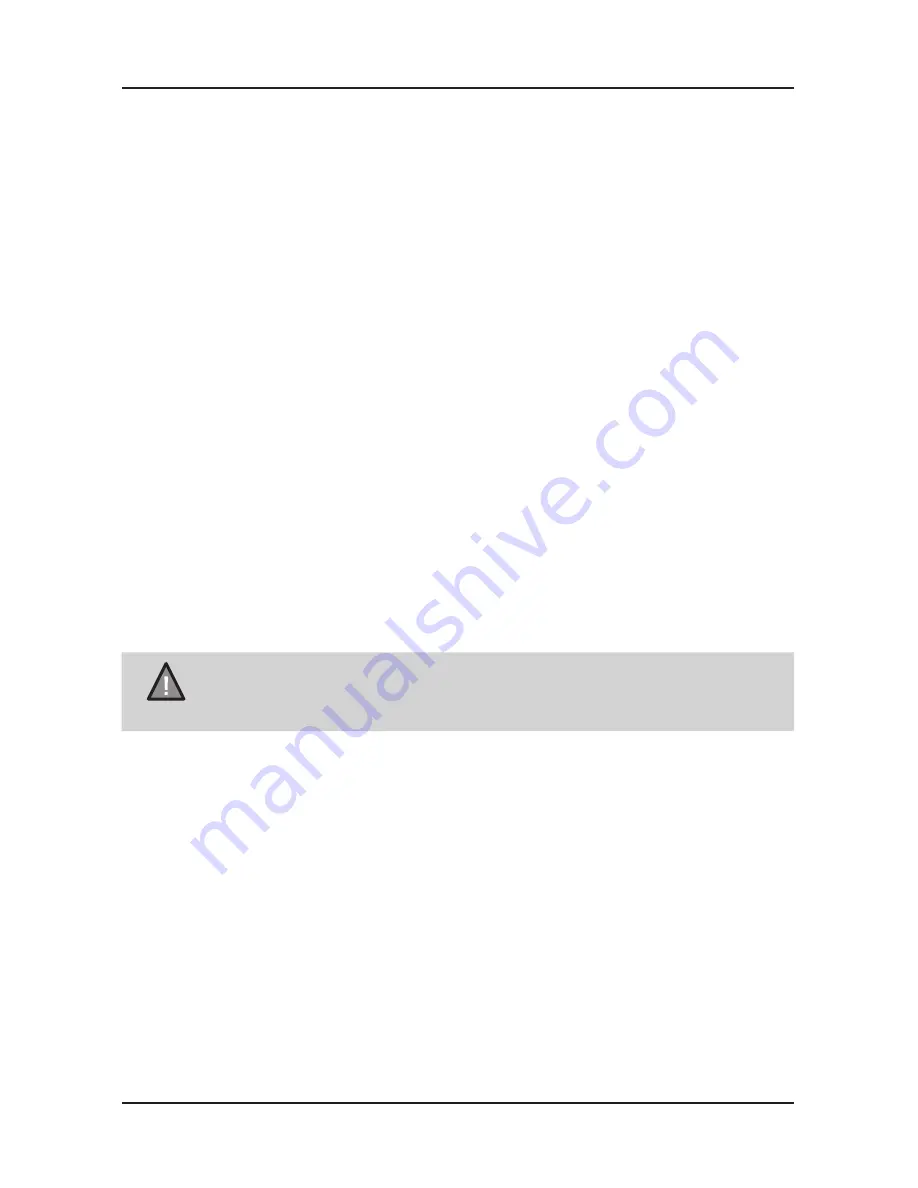
DIN Installation
11
UNIDEN PRO5050
AM-CB Transceiver
Installing the DIN Bracket
1. Remove the 4 front mounting screws to separate the front frame from the DIN
sleeve.
2. Install the DIN sleeve into the DIN slot of your dashboard and secure it by bending
the top and bottom folding tabs.
3. Slide the PRO5050 into the front frame. Ensure the threaded holes on PRO5050 line
up with holes on the front frame.
4. Secure PRO5050 onto the front frame using 4 pieces of 6mm screws.
5. Attach the DC power leads to PRO5050 and your vehicle. RED goes to a positive (+)
connection on your fuse block while BLACK connects to the vehicle chassis ground
(-).
6. Attach the antenna cable, rear MIC and rear speaker to the back of PRO5050 if
using.
7. Make sure all the connections are routed away from any potentially pinching or
slicing sheet metal.
8. Slide the front frame (with PRO5050 attached and all cable connections done) back
into the DIN sleeve and secure it using 4 front mounting screws.
NOTE
If you plan to use the Rear MIC Jack or connect an external speaker
at a later time, expect to remove the unit for ease of making those
connections.