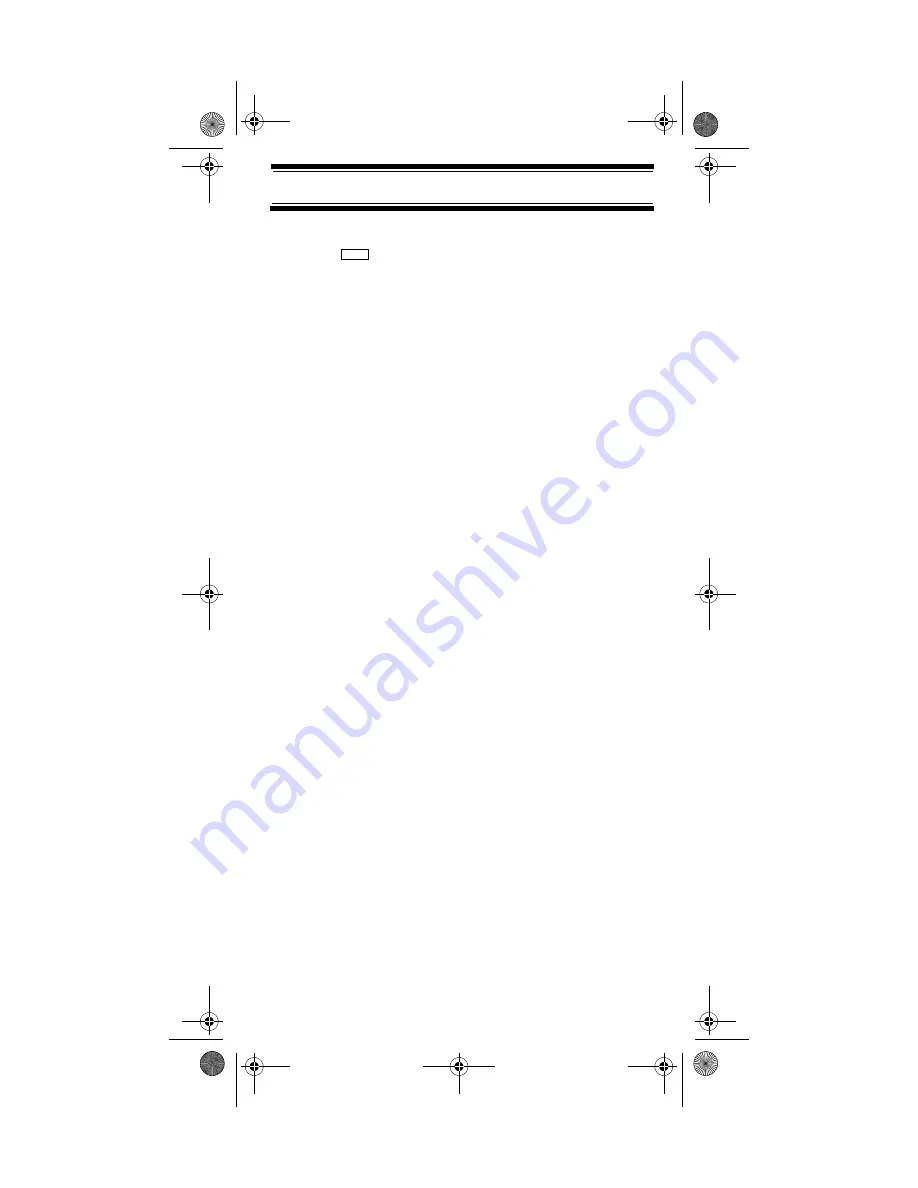
73
Using the Close Call Feature
Setting Close Call Options
1. Press
then turn the scroll control until
Close Call
appears. Then press
E
. Close Call feature options appear.
2. Turn the scroll control to select an option.
•
Close Call Only
: Lets you set the scanner only for
Close Call searching. The scanner does not scan
frequencies or channels when this option is turned on.
To select this option, press
E
.
•
Set CC Bands
: Lets you select the Close Call band
settings. You can turn the following bands on or off.
VHF Low
(25.0000 - 54.0000 MHz)
Air Band
(108.0000 - 136.9750 MHz)
VHF High
(137.0000 - 224.9800 MHz)
UHF
(400.0000 - 512.0000 MHz)
800MHz
+
(806.0000 - 956.0000 MHz)
Use the scroll control to select a band, press
E
,
then use the scroll control to select
On
or
Off
and
press
E
. Turning off undesired bands speeds up
Close Call operation. (The Close Call feature does
not work for frequencies greater than 956 MHz.)
•
Set CC Alert
: Lets you select how the scanner
alerts you when it receives a Close Call signal.
You can select any of the following options.
Beep+Light
(the scanner beeps and the backlight
turns on when it receives a Close Call signal)
Light
(the backlight turns on when it receives a
Close Call signal)
Beep
(the scanner beeps when it receives a Close
Call signal)
None
(the scanner does not alert)
Turn the scroll control to display an option, then
press
E
.
•
Set CC Override
: Lets you select how the Close
Call feature works with other scanning activities.
If you turn this option off, when the scanner detects
a Close Call signal,
CC Found!
and
E to Listen
appear for about 3 seconds. Press
E
when this
appears to jump to and hold on the frequency.
Menu
SC230 Paper OM.fm Page 73 Wednesday, October 6, 2004 10:51 AM
















































