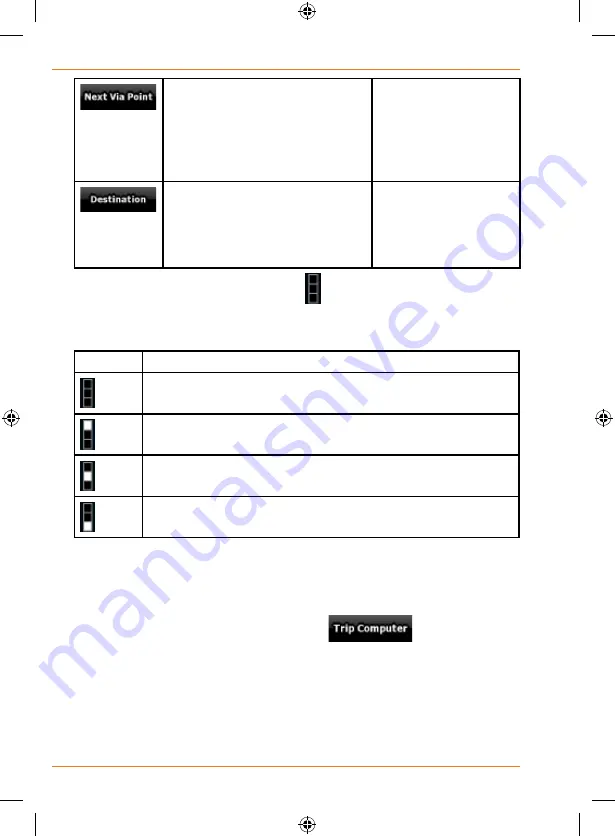
Page 88
How Do I Use It?
Tap this button to
change the content of
the Route Data fields
to show information
about the next via
point.
If you tap the previous button,
this one replaces it.
Tap this button and
the Route Data fields
show information
about the final
destination again.
Most of the fields on this screen have a symbol next to them. This symbol
shows whether the field it is attached to is shown on the map as a Trip Data.
It also shows the position of the data as follows:
Symbol
Description
This value is not shown on the map screen.
This value appears on the map screen in the Trip Data area.
This is the value at the top.
This value appears on the map screen in the Trip Data area.
This is the value in the middle.
This value appears on the map screen in the Trip Data area.
This is the value at the bottom.
Trip Computer screen
The Trip Computer screen provides collected trip data. It can be opened
from the Trip Information screen by tapping
.
The fields on this screen are continuously updated while you keep the
screen open.
You can switch between the trips, pause then resume them, or reset their
data.
You have the following functions on this screen:
Summary of Contents for TRAX325
Page 1: ...TRAX325 In Car Navigation OWNER S MANUAL...
Page 115: ...Page 115 How Do I Use It...
Page 116: ...Page 116 What Else Do I Need to Know...















































