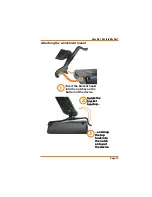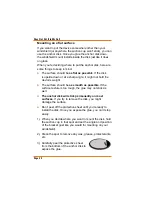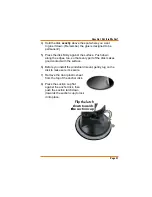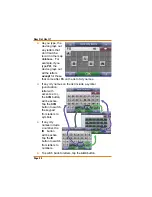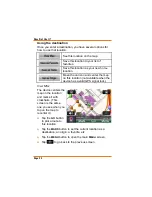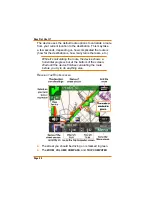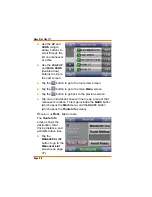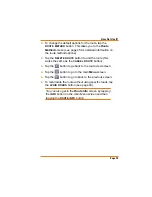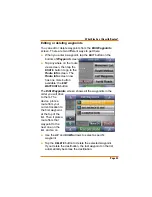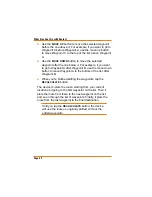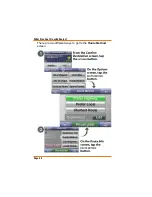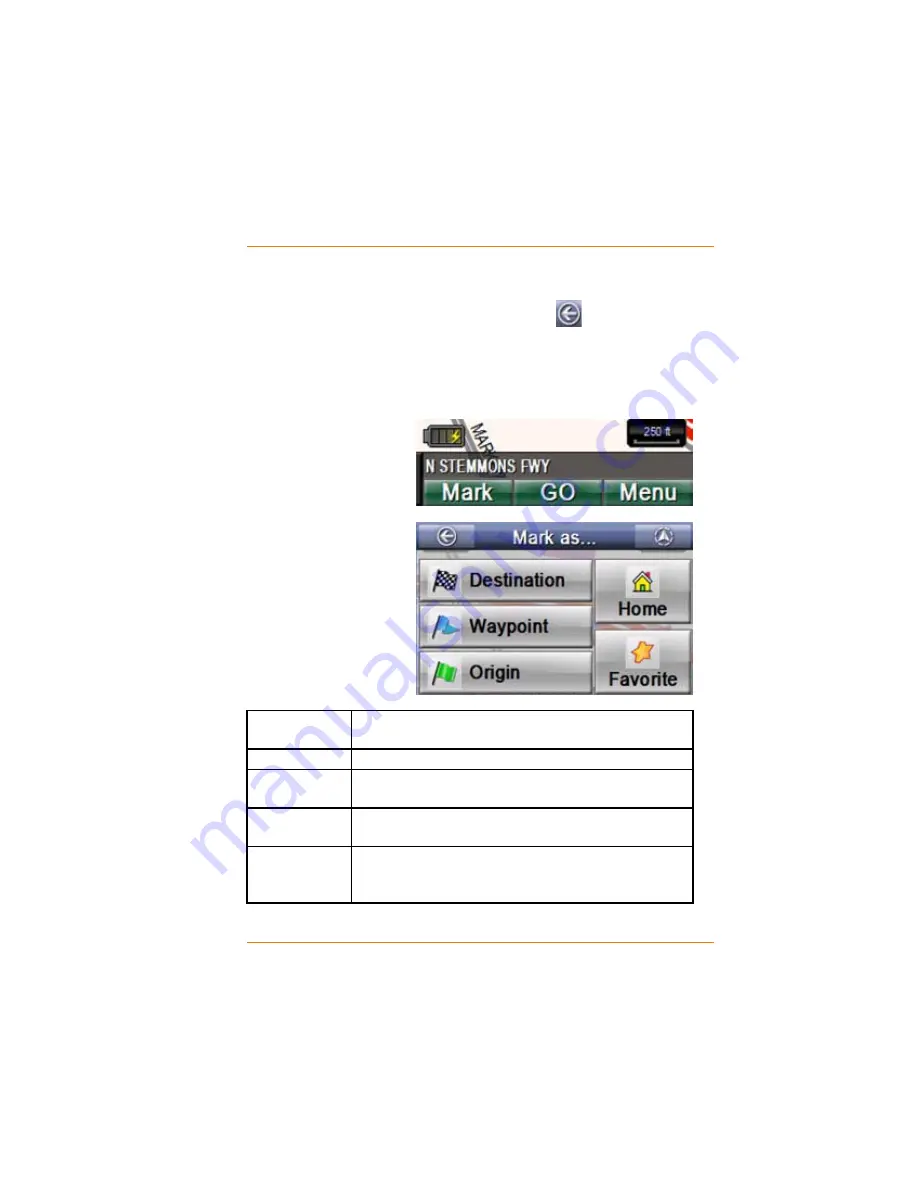
Page 31
How Do I Use It?
Tap the
OPTIONS
button to see what else you can do with
this destination.
If the destination is not correct, tap the
button to go
back and choose another destination.
&KRRVLQJDGHVWLQDWLRQIURPWKHPDSWKH
MARK
EXW
-
ton)
W
hen you tap
anywhere inside the
map area, it centers
the map on that
location and brings up
the
MARK
button.
Tap the
MARK
button to open the
Mark
menu. The
Mark menu has the
same basic options
as the Destination
Options screen.
HOME
Save this location as your new home location (see
page 33).
FAVORITE
Save this location to your list of favorites (see page 33).
DESTINATION
Select this location as a destination. The device goes to
WKH&RQ¿UP'HVWLQDWLRQVFUHHQVHHSDJH
30).
WAYPOINT
Set this location as a Waypoint on a route (see page
41).
ORIGIN
Move the car icon and center the map on this location.
(This option is not available when the device has a
GPS signal lock.)
Ź
Ź