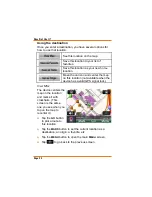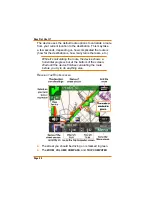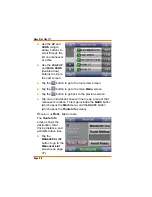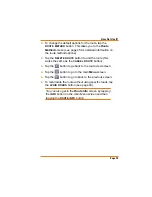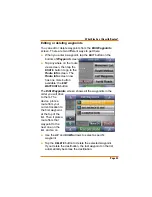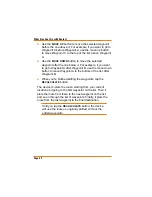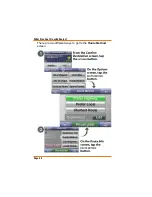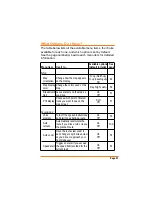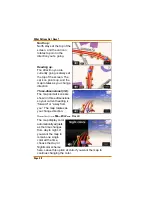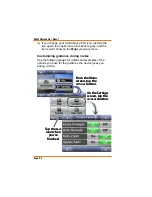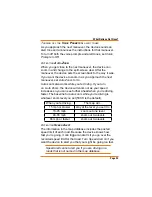Page 40
Wh
a
t Els
e
Ca
n
I Do
w
ith
Ro
u
te
s
?
Once you have plotted a route, you can make a lot of
changes to it. You can
$YRLGLQGLYLGXDOURDGVDORQJWKHURXWHEHFDXVHRIWUDI¿F
construction, or whatever).
Add intermediate stops or waypoints to the route.
Change the way the device calculates the route.
Av
o
id
in
g
ro
a
d
s
o
n
th
e
ro
u
te
At any point in a route, if you prefer not to use particular
roads, you can tell the device to re-plot the route without
those roads.
From the
Route
Info
screen, tap
the
AVOID ROADS
button.This opens
the
Avoid Roads
screen, which
shows all the
roads and turns
you have left to go
in the route.
Use the
UP
and
DOWN
(single arrow) buttons to scroll
through the list one maneuver at a time.
Use the
PAGE UP
and
PAGE DOWN
(double arrow)
buttons to skip to the next screen.
To avoid a particular road, tap on the maneuver line. The
device highlights that maneuver and changes the color of
the
X
icon.
If you select the wrong line or change your mind about
Ź
Ź
Ź
Ź
Ź
Ź
Ź