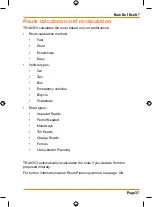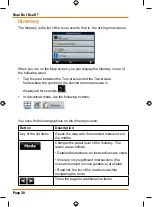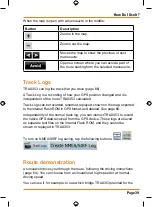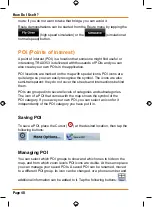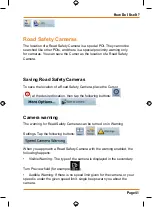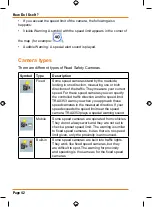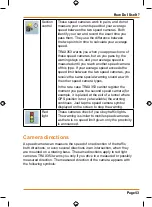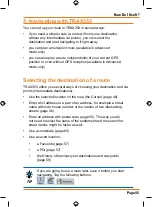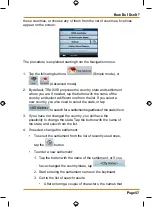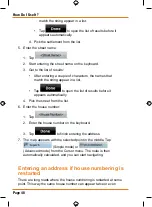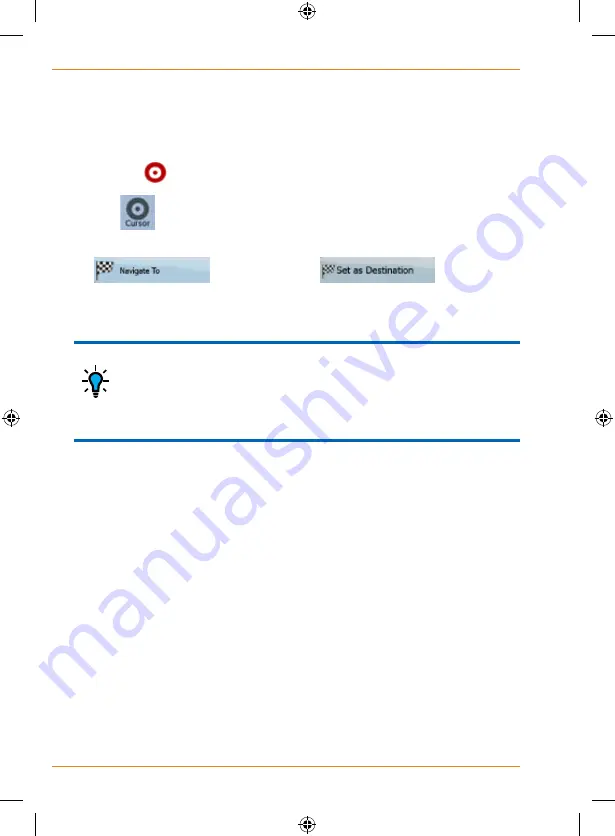
Page 46
How Do I Use It?
Selecting the Cursor as the destination
1. Locate your destination on the map: move and scale the map
as needed (page 14).
2. Tap the location that you want to select as your destination. The
Cursor (
) appears.
3. Tap
to open the Cursor menu.
4. The map appears with the selected point in the middle. Tap
(Simple mode) or
(Advanced mode) from the Cursor menu. The route is then
automatically calculated, and you can start navigating.
If you know that you will use a destination later, when the
Cursor menu appears, save it as a POI, or put it on the list
of your Favourites first. The Cursor menu returns
automatically with the same point. Now you can use it as a
route point.
Entering an address or part of an address
If you know at least a part of the address, it is the quickest way to select
the destination of the route.
Using the same screen, you can find an address by entering:
• the exact address, including house number
• the centre of a settlement
• an intersection
• the midpoint of a street
• any of the above, starting the search with the postal code
(page 55)
Entering an address (Australia)
In some countries, the state is also used in addresses. If you are in one of
TIP
Summary of Contents for TRAX353
Page 1: ...TRAX353 In Car Navigation OWNER S MANUAL ...
Page 124: ...Page 124 How Do I Use It ...
Page 125: ...Page 125 How Do I Use It ...
Page 128: ...Page 128 Notes ...
Page 129: ...Page 129 Notes ...