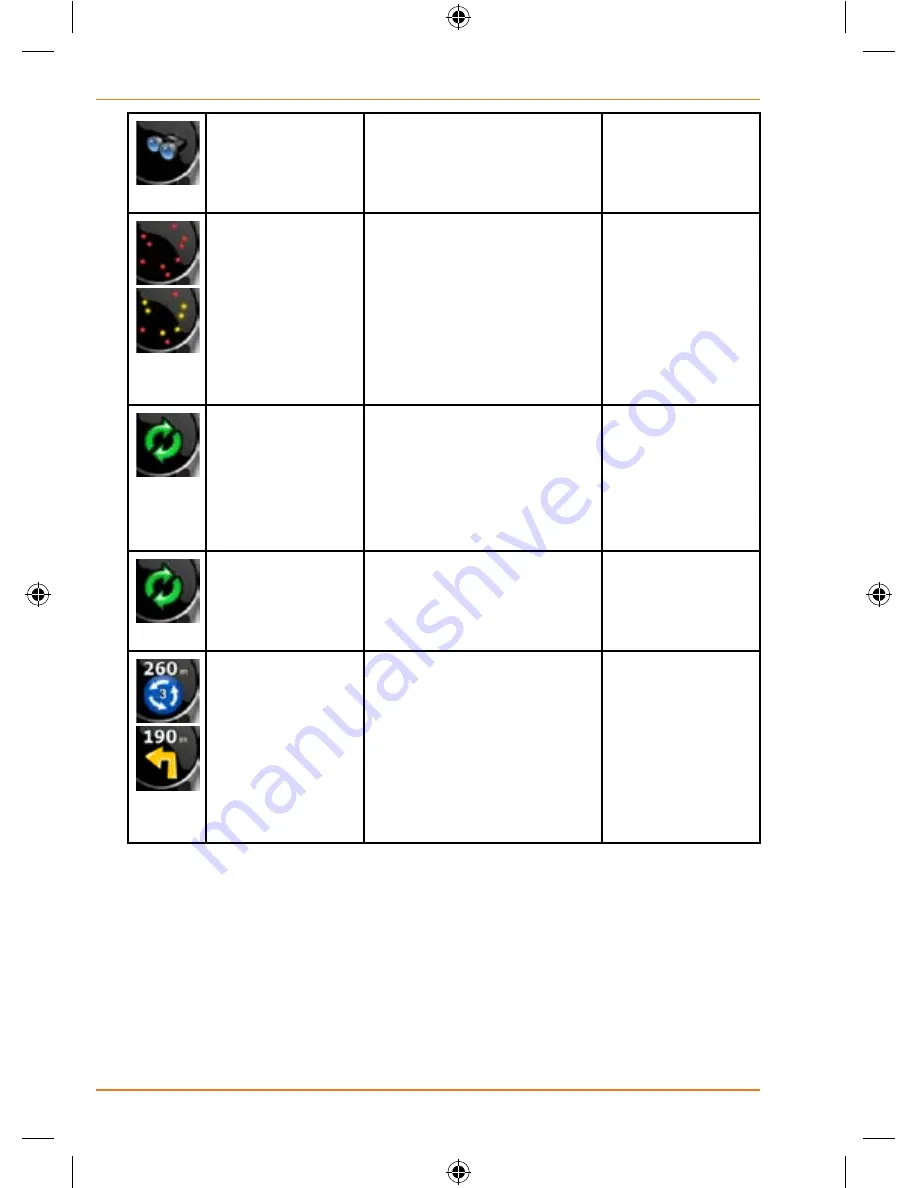
Page 28
How Do I Use It?
There is no
active route in
Advanced mode
If there is no route to be
navigated in Advanced
mode, this icon appears
in the Turn Preview field.
Tap this area to
open Find.
There is no valid
GPS position.
If an active route exists,
and there is no valid GPS
position, the view of the
sky above you is shown
with coloured dots for
each satellite. Some dots
need to turn green to be
able to navigate.
Tap this area to
open the Route
Information
screen.
If the icon is a
static picture,
route calculation
is needed
GPS position and an
active route are available,
but automatic off-route
recalculation is switched
off, and you deviated from
the route.
Tap this area to
make TRAX430
recalculate the
recommended
route.
If the icon is
animated, route
calculation is in
progress
TRAX430 is calculating
or recalculating the route.
Nothing
happens if you
tap this area of
the screen.
Next route
event (next
manoeuvre)
GPS position and an
active route are available,
and you navigate the
recommended route.
This area gives you
information about the
type and distance of the
next route event.
Tap this area to
open the Route
Information
screen.
The following area appears next to the above described rounded area.
When tapping this area, the result depends on the information currently
shown.
















































