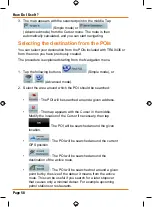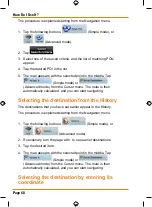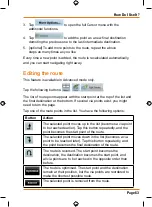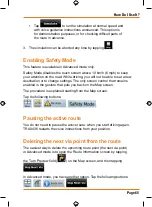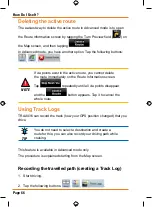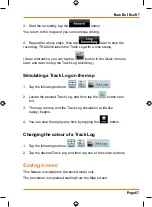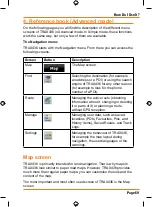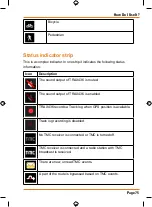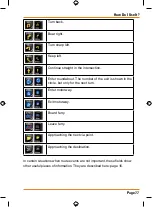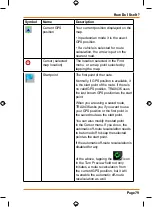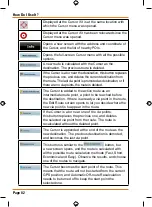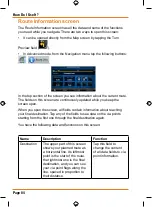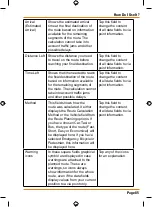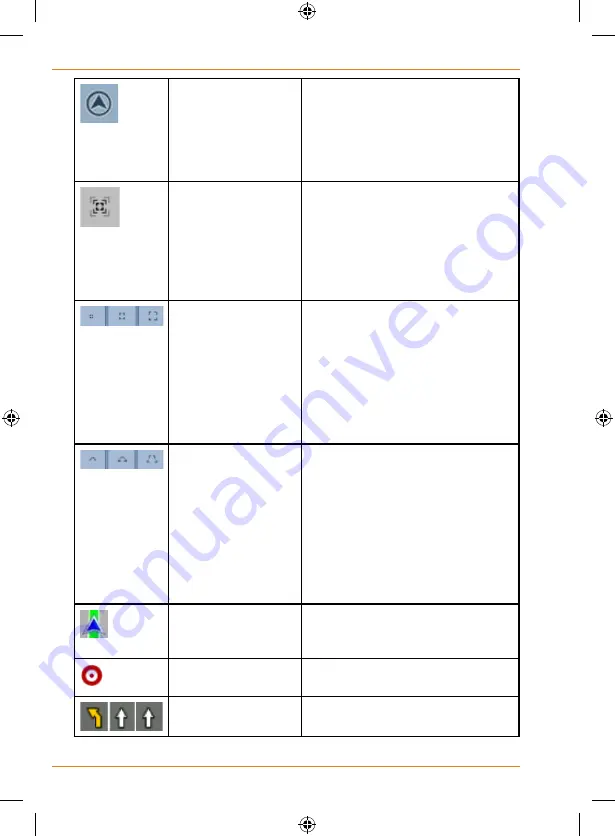
Page 72
How Do I Use It?
Return to GPS
position (appears
when GPS position
is available and you
have moved the
map)
Tap this button to move the map
back to the current GPS position.
If the map has been rotated in 3D
mode, automatic map rotation is
also re-enabled.
Enable Smart
Zoom (replaces
the previous button
if there is no GPS
position or the
map has not been
moved)
Tap this button once to enable
Smart Zoom.
Tap&hold the button to set the
zoom limits of Smart Zoom.
Zoom preset
buttons (available
in Advanced mode
only)
Tap one of the preset buttons
to set the zoom level to a fix,
predefined value. Smart Zoom
is disabled. These buttons are
available in 2D mode.
Tap&hold any of the buttons to set
its value to the current zoom level,
or to reset it to its original value.
Tilt preset buttons
(available in
Advanced mode
only)
Tap one of the preset buttons to
set the tilt and zoom levels to fix,
predefined values. Smart Zoom
is disabled. These buttons are
available in 3D mode.
Tap&hold any of the buttons to
set its value to the current tilt and
zoom levels, or to reset it to its
original value.
Current GPS
position (on nearest
road)
n/a
Cursor (selected
map location)
n/a
Lane information
n/a
Summary of Contents for TRAX436
Page 1: ...TRAX436 In Car Navigation OWNER S MANUAL...
Page 128: ...Page 128 NOTES...
Page 129: ...Page 129 NOTES...