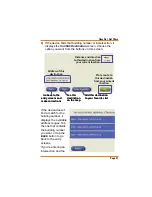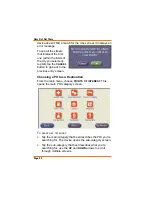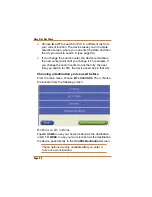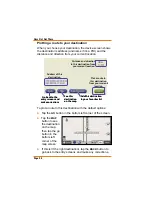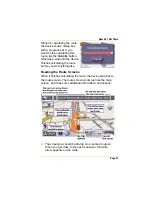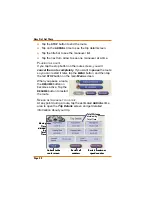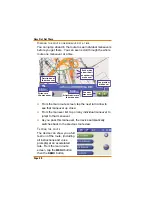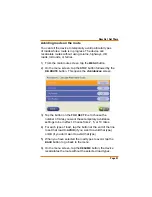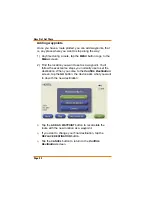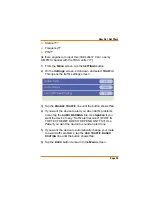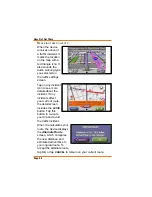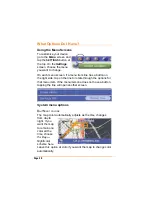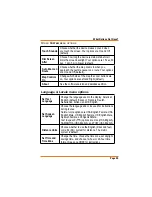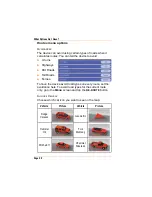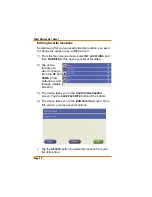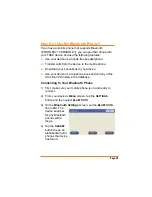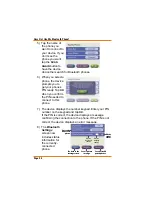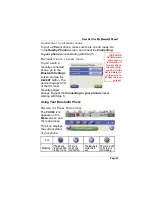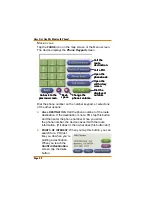Page 44
How Do I Get There
When you add a new waypoint to a route, the device
displays all the waypoints on the route and asks where you
want to insert the new waypoint. Tap the line that you want to
insert the new waypoint in front of (that is, select the
waypoint that should come immediately after the new one).
$YRLGLQJ7UDI¿F3UREOHPV
7KH7UDI¿F0HVVDJH&KDQQHO70&SURYLGHVUHDOWLPH
GHWDLOHGWUDI¿FGDWDWRVSHFLDOO\HTXLSSHGUHFHLYHUV<RXU
TRAX device can receive and decode TMC broadcasts and
DOHUW\RXZKHQLWUHFHLYHVQRWLFHRIDWUDI¿FSUREOHP,WFDQ
also automatically change your current route to avoid any
WUDI¿FSUREOHPV
TMC service requires a subscription. Contact ?????
or go to www.?????.com for information about
getting or renewing a TMC subscription.
S
ETTING UP THE TRAFFIC RECEIVER
,QRUGHUWRVHWXSWKHWUDI¿FUHFHLYHU\RXZLOOQHHGWKH
IROORZLQJLQIRUPDWLRQIURP\RXUWUDI¿FVHUYLFHSURYLGHU