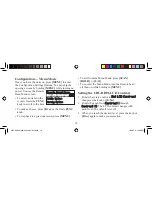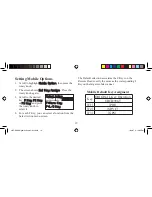12
guides to keep the cable correctly positioned. Then,
route the remainder of the cable toward the location of
your target scanner. When doing so, be sure to avoid
sharp metal edges of your vehicle’s body, or other
possible hazards. Be sure the cable does not interfere
with controls, operation of the vehicle, or passenger
safety. Insert the cable’s special connector in the front
port of the UBCD996T mobile scanner, or the side port
of the UBCD396T handy scanner.
Data Port Cable — Firmware Updates
The Remote Head has a data port (see
UBC-RH96
Connections
)so you can update the
fi
rmware using the
data transfer cable provided with your scanner. Con-
nect the data transfer cable to this port on the bottom
of the Remote Head. Connect the other end to the DB9
serial port on your PC. This is the only purpose of this
connection.
Important:
For best operation, be sure your scanner always has the
latest
fi
rmware. Visit www.uniden.com.au (Australian
model) or www.uniden.co.nz (New Zealand model)
to verify that your scanner has the most up-to-date
fi
rmware.
UBC-RH96 Digital Scanner OM.indd12 12
UBC-RH96 Digital Scanner OM.indd12 12
10/9/07 4:16:00 PM
10/9/07 4:16:00 PM