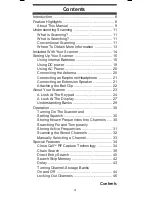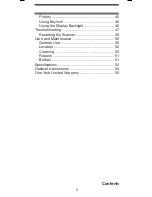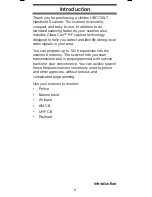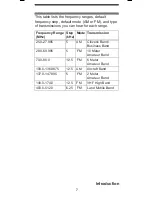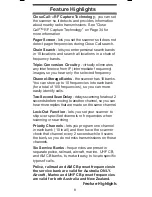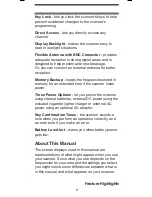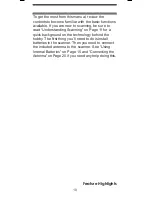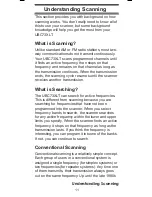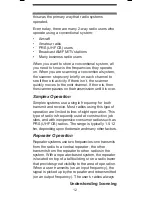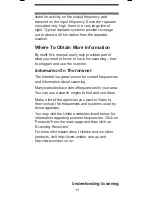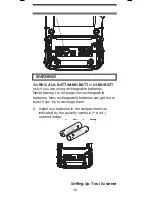4
Contents
Contents
Introduction ............................................................ 6
Feature Highlights .................................................. 8
About This Manual ............................................ 9
Understanding Scanning ..................................... 11
What is Scanning? .......................................... 11
What is Searching? ......................................... 11
Conventional Scanning ................................... 11
Where To Obtain More Information ................. 13
Included With Your Scanner ................................ 14
Setting Up Your Scanner ..................................... 15
Using Internal Batteries ................................... 15
Using DC power .............................................. 19
Using AC Power .............................................. 20
Connecting the Antenna .................................. 20
Connecting an Earphone/Headphone ............. 21
Connecting an Extension Speaker .................. 21
Attaching the Belt Clip ..................................... 22
About Your Scanner ............................................ 23
A Look At The Keypad .................................... 24
A Look At The Display ..................................... 27
Understanding Banks ...................................... 29
Operation ............................................................. 30
Turning On The Scanner and
Setting Squelch ............................................... 30
Storing Known Frequencies Into Channels ..... 30
Searching For and Temporarily
Storing Active Frequencies ............................. 31
Scanning the Stored Channels ....................... 32
Manually Selecting a Channel ......................... 33
Special Features .................................................. 34
Close Call
TM
RF Capture Technology .............. 34
Chain Search .................................................. 38
Direct Entry Search ......................................... 40
Search Skip Memory ....................................... 42
Delay ............................................................... 43
Turning Channel-Storage Banks
On and Off ...................................................... 44
Locking Out Channels ..................................... 45
Contents
UBC73XLT Paper OM.fm Page 4 Monday, May 14, 2007 9:13 AM
UBC73XLT OM.indd 4
23/9/11 1:50:18 PM
Summary of Contents for UBC73XLT
Page 57: ...57 Note ...
Page 58: ...58 Note ...
Page 59: ...59 Note ...
Page 60: ... 2011 Uniden Australia Pty Ltd Uniden New Zealand Limited Printed in PRC UBZZ01323FA 0 ...