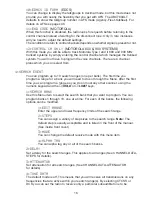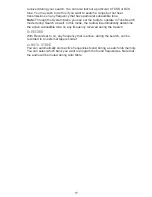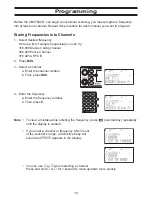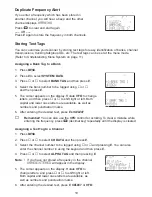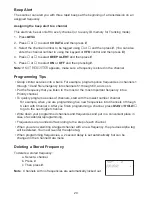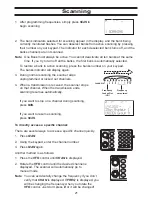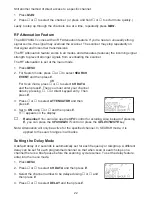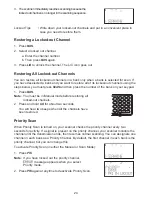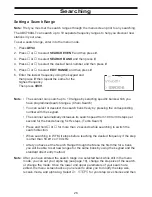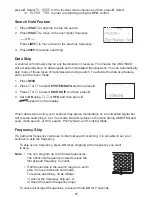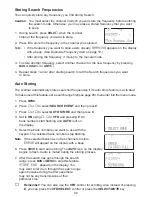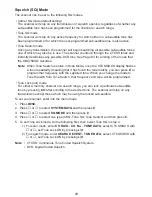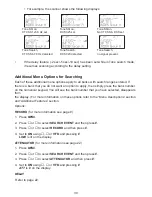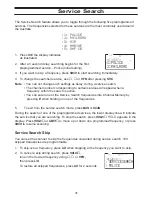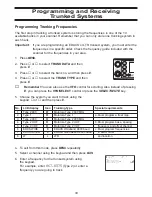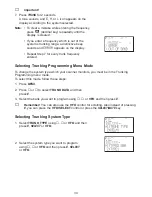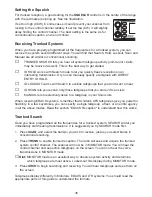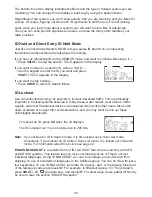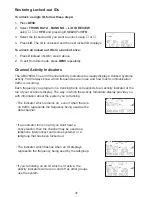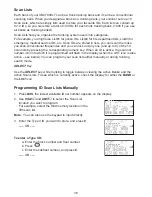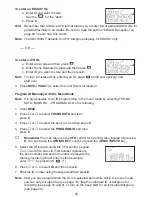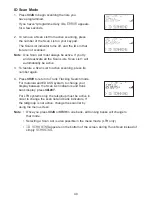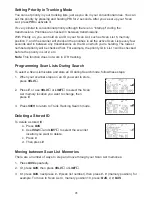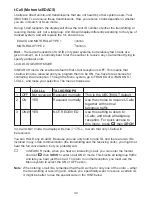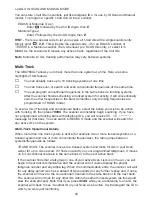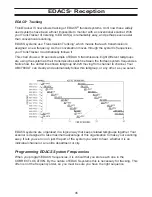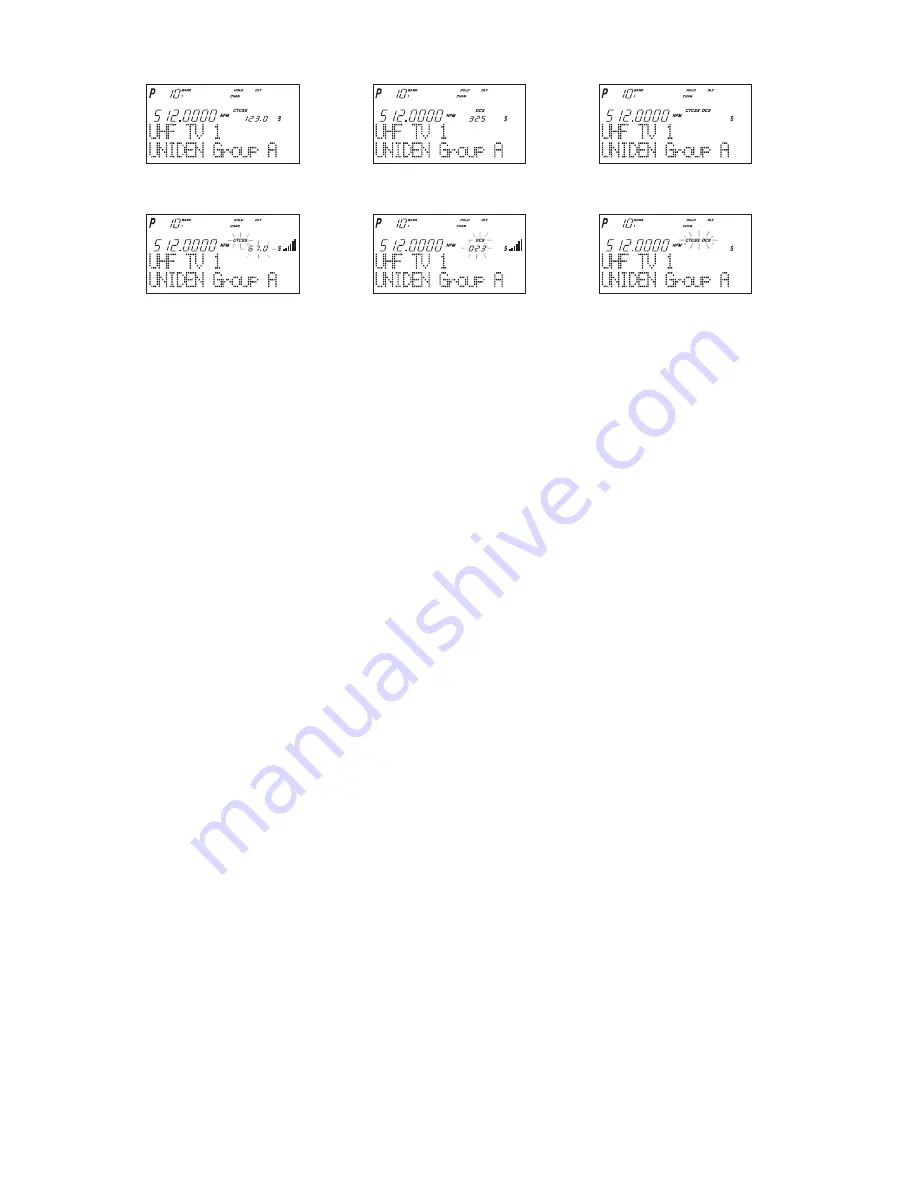
30
• For example, the scanner shows the following displays
•
If the delay feature (-2 sec/-5 sec/-10 sec) has been set while in Tone search mode,
it resumes scanning according to the delay setting.
Additional Menu Options for Searching
Each of these additional menu options apply to all banks with search ranges entered. If
there is a bank that you do not want an option to apply, then simply press the bank number
on the numerical keypad. You will see the bank number that you have selected, disappears
from
the display. (For more information on these options refer to the “Menu Descriptions” section
and “Additional Features” section.
Options:
RECORD (for more information see page 9)
1. Press
MENU
.
2. Press
▲
or
▼
to select SEARCH EVENT and then press
E
.
3. Press
▲
or
▼
to select RECORD and then press
E
.
4. Set to ON using
▲
,
▼
or VFO and pressing
E
.
LINE is lit on the display.
ATTENUATOR (for more information see page 22)
1. Press
MENU
.
2. Press
▲
or
▼
to select SEARCH EVENT and then press
E
.
3. Press
▲
or
▼
to select ATTENUATOR and then press
E
.
4. Set to ON using
▲
,
▼
or VFO and pressing
E
.
ATT is lit on the display.
DELAY
Refer to page 22.
Tone SQ on,
CTCSS 123.0 Hz set
Tone Search,
CTCSS 67.0 Hz detected
Tone Search,
DCS 023 detected
Tone Search,
no signal present
Tone SQ on,
DCS 325 set
Tone SQ on,
No CTCSS & DCS set
Summary of Contents for UBC780XLT
Page 1: ...500 Channel Trunk Tracking Scanner UBC780XLT TRUNKTRACKER III...
Page 5: ...NOTE SMART SCAN NOT APPLICABLE IN AUSTRALIA UBC780XLT Flow Charts...
Page 6: ...UBC780XLT Flow Charts continued...
Page 7: ...UBC780XLT Flow Charts continued...
Page 8: ...UBC780XLT Flow Charts continued...
Page 81: ...71 CTCSS Frequency List Hz DCS Tone Code...
Page 82: ...72 Memo...
Page 83: ...73 Memo...
Page 84: ...74 Memo...
Page 86: ...NOTE SMART SCAN NOT APPLICABLE IN AUSTRALIA UBC780XLT Flow Charts...
Page 87: ......
Page 88: ...UBC780XLT Flow Charts continued...
Page 89: ......