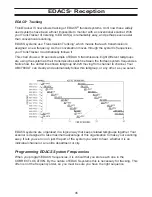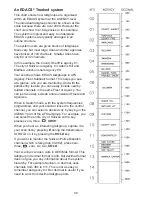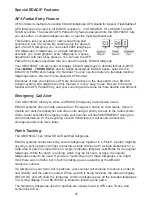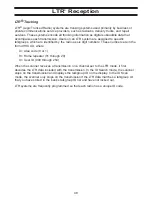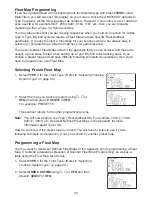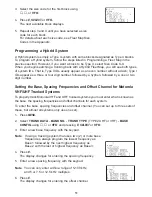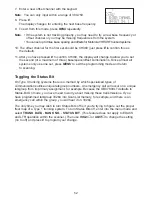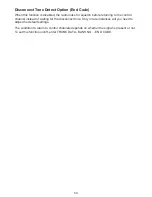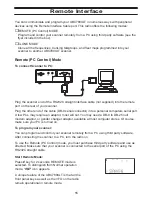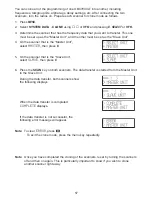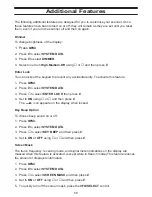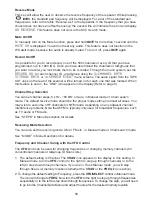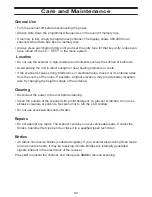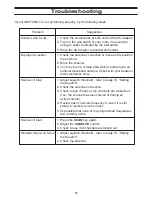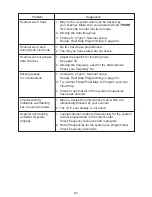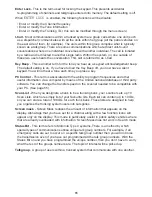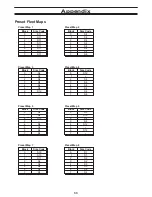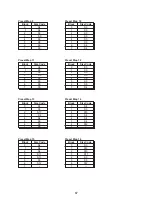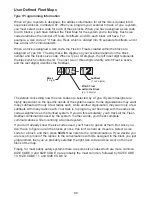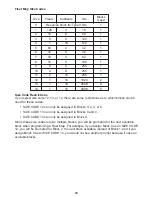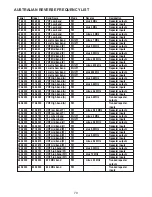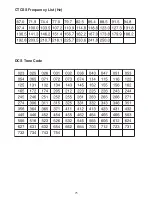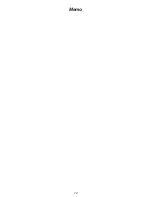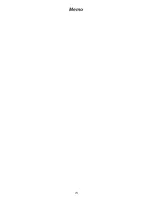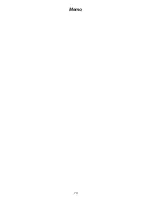59
Reverse Mode
This key will allow the user to observe the reverse frequency of the repeater. While pressing
/RVRS
, the standard pair frequency will be displayed. For a list of the standard pair
frequencies, refer to the table “Reverse List” in the Appendix. If the frequency that you have
chosen does not have an offset frequency, the second line will indicate the error and display
NO REVERSE
. This feature does not work in the SVC Search mode.
Mute On/Off
To manually turn on the Mute function, press and hold
MUTE
for more than 1 second until the
MUTE ON
is displayed. You will not hear any audio. This feature does not function in the
WX alert mode, because the audio is already muted. To turn it off, press
MUTE
again.
Record On/Off
It is possible for you to record every one of the 500 channels or every ID that you have
programmed. (up to 1000 IDs). Once you have determined the channels or talkgroups that
you want to record, you must mark them to be recorded. Through the menu system, set the
RECORD ON
for each channel, ID, or talkgroup using the
2:CHANNEL DATA
,
3:TRUNK DATA
, or
4:SEARCH EVENT
menu screens. The audio signal from the TAPE
OUT Jack on the rear of the scanner will be turned on for each one that was marked. When
this feature is set on, the “LINE” icon appears in the display.(Refer to page 9)
Channel Step Selection
You can set channel steps, 5 kHz - 100 kHz or Auto, in Manual mode or Chain search
mode. The default receive mode should be the proper mode setting in almost all cases. You
may wish to set some VHF channels for NFM mode, depending on any adjacent channel
interference problems. Note that WFM is typically only used for broadcast frequencies, such
as TV audio or FM radio.
See “STEPS” in Menu Description for details.
Receiving Mode Selection
You can also set the receiving mode, AM or FM etc., in Manual mode or Chain search mode.
See “MODE” in Menu Description for details.
Frequency and Channel Tuning with the VFO Control
The VFO knob can be used for changing frequencies or changing memory channels (for
conventional channels or talkgroup ID Scan Lists).
1. The default setting is Channel. The CHAN icon appears in the display in this setting. In
Manual mode, turn the VFO control to the right (to step up through channels) or to the
left (to step down through channels. If you are in Trunk Manual mode, you will step
through Scan List memory locations (whether the CHAN or the FREQ icon is active).
2. To change the default setting to Frequency, press the VFO/SELECT control in Manual mode.
The icon will change to FREQ. Now turn the VFO to the right to step up through frequencies
sequentially or to the left to step down through frequencies. To change the step, you will need
to go into the Channel Data Menu and adjust the step for the desired memory location.
Summary of Contents for UBC780XLT
Page 1: ...500 Channel Trunk Tracking Scanner UBC780XLT TRUNKTRACKER III...
Page 5: ...NOTE SMART SCAN NOT APPLICABLE IN AUSTRALIA UBC780XLT Flow Charts...
Page 6: ...UBC780XLT Flow Charts continued...
Page 7: ...UBC780XLT Flow Charts continued...
Page 8: ...UBC780XLT Flow Charts continued...
Page 81: ...71 CTCSS Frequency List Hz DCS Tone Code...
Page 82: ...72 Memo...
Page 83: ...73 Memo...
Page 84: ...74 Memo...
Page 86: ...NOTE SMART SCAN NOT APPLICABLE IN AUSTRALIA UBC780XLT Flow Charts...
Page 87: ......
Page 88: ...UBC780XLT Flow Charts continued...
Page 89: ......