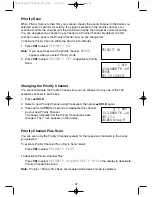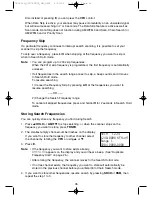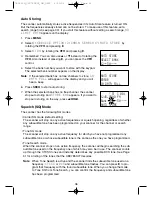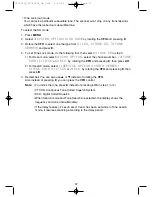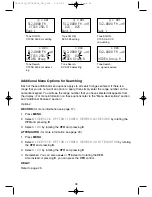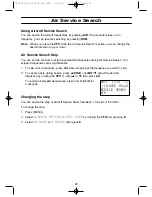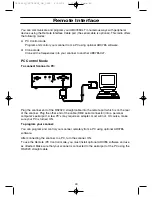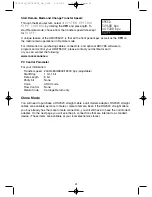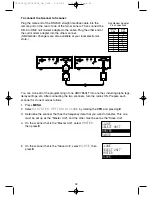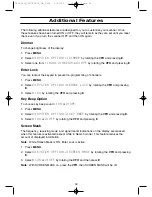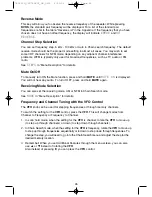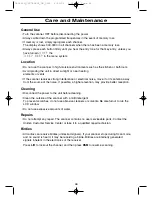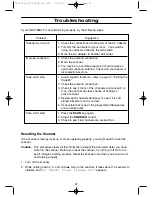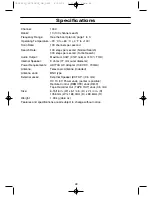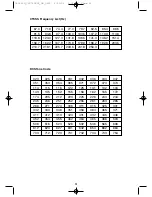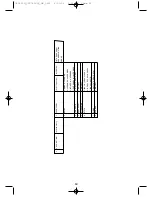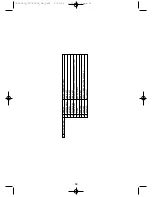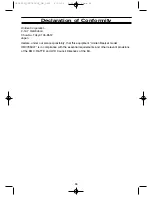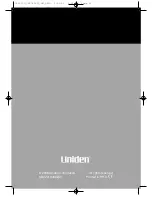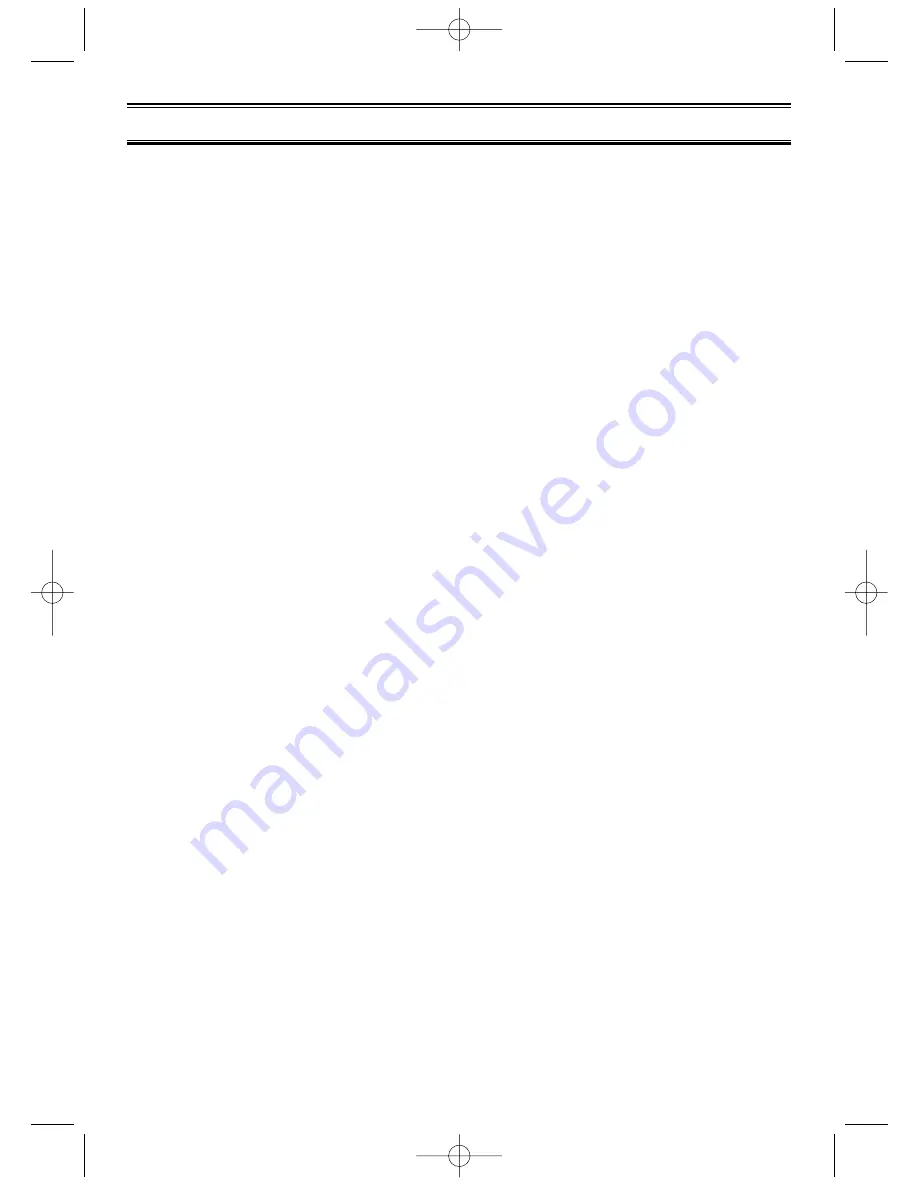
Care and Maintenance
General Use
• Turn the scanner OFF before disconnecting the power.
• Always write down the programmed frequencies in the event of memory loss.
• If memory is lost, simply reprogram each channel.
The display shows 000.0000 in all channels when there has been a memory loss.
• Always press each button firmly until you hear the entry tone for that key entry, unless you
have turned
2:OFF
the
3:KEY BEEP
in the menu system.
Location
• Do not use the scanner in high-moisture environments such as the kitchen or bathroom.
• Avoid placing the unit in direct sunlight or near heating
elements or vents.
• If the scanner receives strong interference or electrical noise, move it or its antenna away
from the source of the noise. If possible, a higher elevation, may provide better reception.
Cleaning
• Disconnect the power to the unit before cleaning.
• Clean the outside of the scanner with a mild detergent.
To prevent scratches, do not use abrasive cleaners or solvents. Be careful not to rub the
LCD window.
• Do not use excessive amounts of water.
Repairs
• Do not attempt any repair. The scanner contains no user serviceable parts. Contact the
Uniden Customer Service Center or take it to a qualified repair technician.
Birdies
• All radios can receive birdies (undesired signals). If your scanner stops during Scan mode
and no sound is heard, it may be receiving a birdie. Birdies are internally generated
signals inherent in the electronics of the receiver.
Press
L/O
to lockout the channel, and then press
RSM
to resume scanning.
46
UB343ZH_UBC785XLT_OM_0622 6/22/06 3:01 PM Page 46