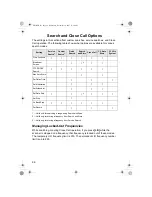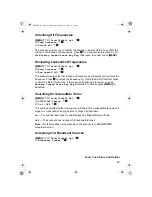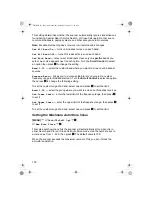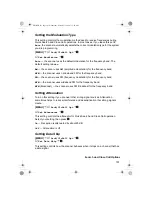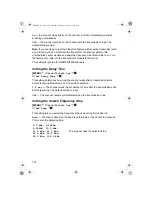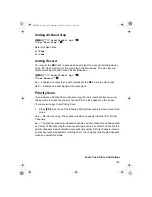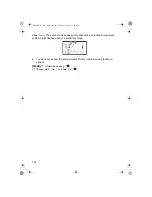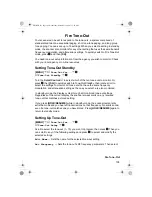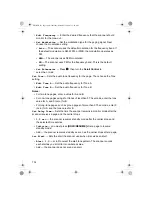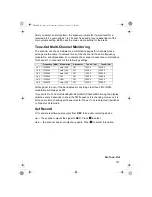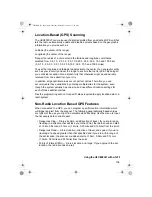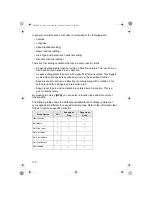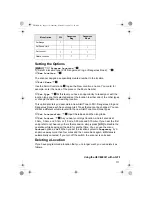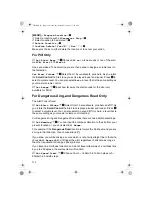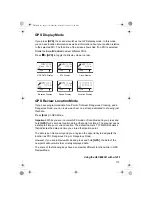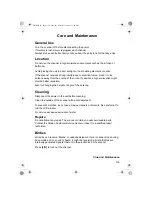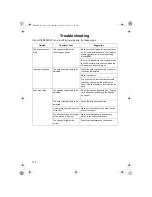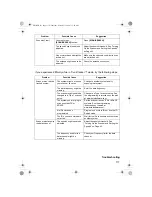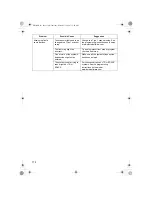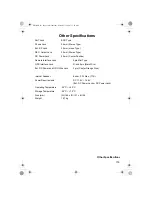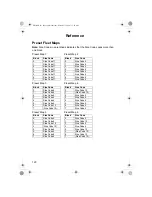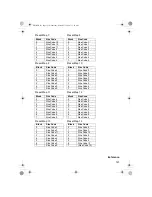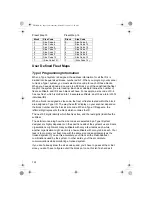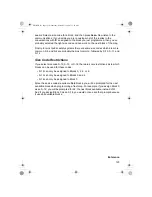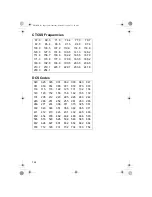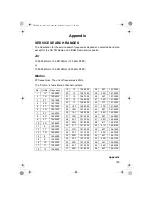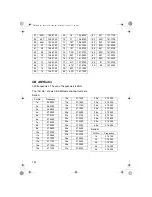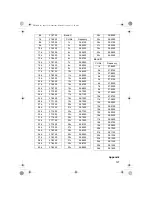112
[MENU]
Program Location
F
Select a location such as
Dangerous Xing
F
Select Location to be deleted
F
Delete Location
F
Confirm Delete? Yes=”E” / No=”.”
.
F
Make your choice to either delete the location or to cancel your action.
For POI Only
Set Alert Beep
F
Choose
Off so
no tone sounds or one of the alert
melodies
Alert 1
to
Alert 4
.
Once you make a Tone selection you are then asked to assign a volume level to
that selection.
Set Alert Volume
F
Select from 15 sound levels, plus Auto. As you rotate
the
Scroll Control
the Alert tone you set is played louder and louder. Press
F
to
select a volume level. You can also select
Auto
, a level that is the same setting as
your master volume control.
Set Range
F
Input how far away the alert sounds for the site (only
available for POI’s)
For Dangerous Xing, and Dangerous Road Only
The Alert Tone is fixed.
Set Alert Volume
F
Select from 15 sound levels, plus Auto and Off. As
you rotate the
Scroll Control
the Alert tone is played louder and louder. Press
F
to select a volume level. You can also select no sound (Off) or Auto, a level that is
the same setting as your master volume control setting.
For Dangerous Xing and Dangerous Road sites there are two additional settings:
Set Heading
F
You can input the compass direction to the site from your
present location or, you can select
All Range
.
For example: If the
Dangerous Road
location is toward the Northeast and you are
driving in that direction, then choose
NE
(45°)
If you know you will be driving a course which is not a fairly straight line to that site,
choose
All Range
which will trigger the alert regardless of direction as long as
the other requirements (range, speed) are met.
If you travel in a Northeast direction and do not travel either side of a northeast line
by up to 22 degrees, the alert system will function.
Set Speed Limit
F
Choose from 0 ~ 160km/h in 10km/h steps or 0 ~
80mile/h in 5mile/h steps.
UB356ZH.fm Page 112 Wednesday, December 19, 2007 11:28 AM