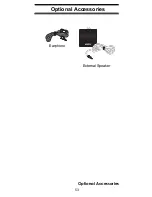40
Special Features
3. Press
Func
+ or
Func
+ . The scanner
searches, starting from the frequency you
entered in Step 2.
If you enter a frequency that is out of range, the
scanner sounds an error tone and
Error
appears.
Press
Func
+ to change the search direction down-
ward or
Func
+ to change the search direction
upward. Frequencies appear during the search.
Notes:
•
You can set the delay function on or off during
the search or while the search stops.
•
You can skip a frequency when the search stops.
After the search skip frequency is set, the scan-
ner starts direct search again.
Direct Entry Search Hold Mode
To stop searching during direct entry search, press
Hold
.
Hold
appears. In this mode, pressing
Func
+
changes the search direction downward and press-
ing
Func
+ changes the search direction upward.
or appears depending on the search direction.
Press
Func
+ to decrease the frequency by one
step or
Func
+ to increase it by one step. Hold
down or for about 1 second to quickly
increase or decrease the frequency.
To resume direct search, press
Func
+
Src
or
Hold
.
or appears on the display, showing the search
direction.
Storing Frequencies Found During Direct
Entry Search into Channel Memory
Follow these steps to store frequencies received
during direct entry search mode or direct entry
search hold mode.