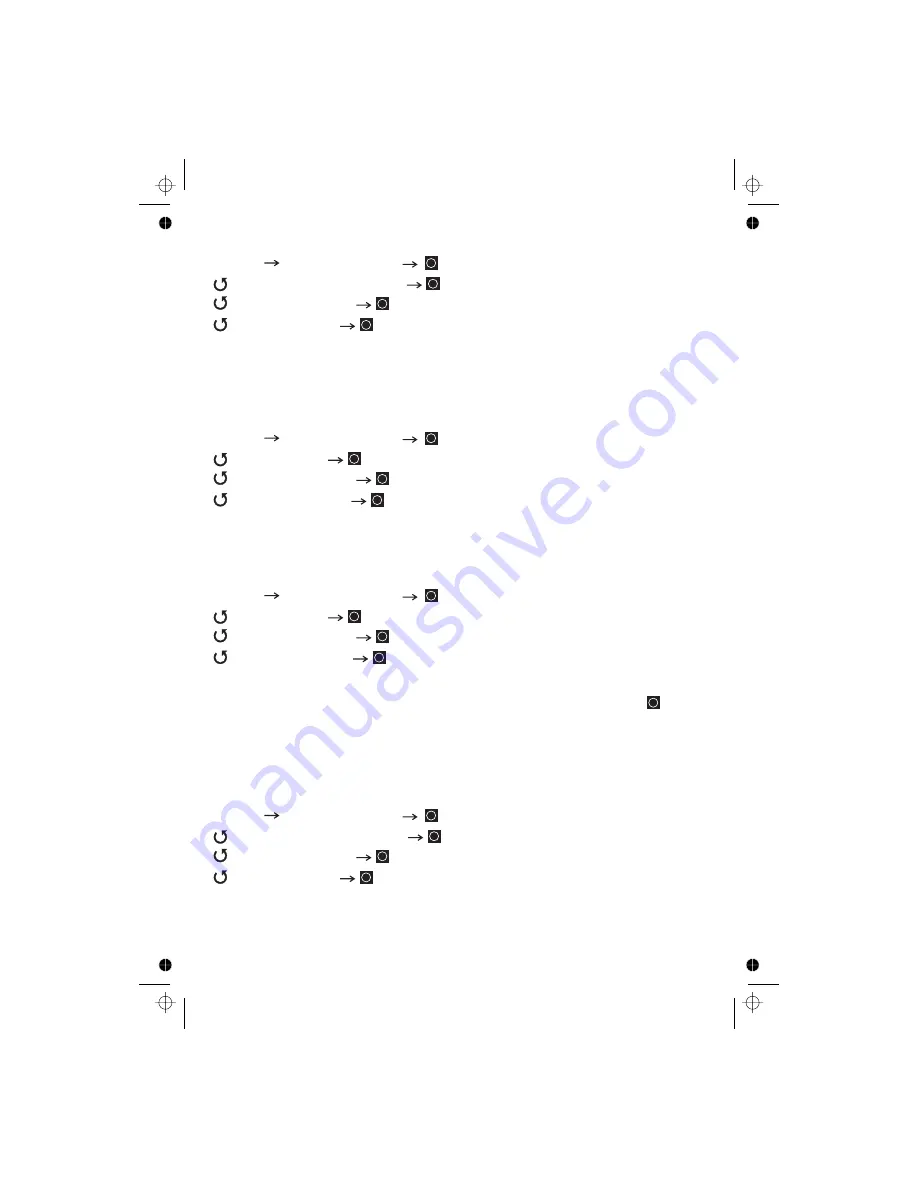
70
Setting the System Hold Time
C
Setting ID Scan/ID Search
MEL
Setting Channel Delay Time
MELCS
Setting Data Skip
C
[MENU]
[MENU]
[MENU]
[1] [5]
Notes:
[MENU]
Select a conventional system
Set how long the scanner will remain scanning on this system before moving to the
next system (up to 255 seconds). Note that the scanner will scan all unlocked
channels at least one time, regardless of the system hold time setting.
Select a system
Sets whether the scanner only stops on talk groups you have programmed in (ID
Scan) or whether the scanner stops on any unlocked channel (ID Search).
Select a system
This setting controls how many seconds the scanner waits after a transmission ends
before resuming scanning. Enter a value from
to
or
, then press
.
The default setting is 2 seconds for each system.
This setting applies to all channels within the system.
Select a Conventional system
This setting controls whether the scanner automatically skips channels it identifies
as data. This includes channels with either no audio or a constant-level audio
source. If turned on, the scanner resumes scanning as soon as it detects the data
signal.
Program System
Edit Sys Option
Set Hold Time
Program System
Edit Sys Option
ID Scan/Search
Program System
Edit Sys Option
Set Delay Time
Off
Program System
Edit Sys Option
Set Data Skip
!
Summary of Contents for UBCD996T
Page 1: ...Owner s Manual OWNER S MANUAL UBCD996T...
Page 9: ...9 This page is intentionally blank...
Page 10: ...10 This page is intentionally blank...
Page 16: ...Memory Storage Limits depending on the number of TGID in the system 16...
Page 40: ...40 Press...
Page 41: ...41 SRVC All Opens Service Search Select menu Press...
Page 42: ...42...
Page 43: ...43 SRVC SRVC...
Page 63: ...63...
Page 64: ...64...
Page 65: ...65...
Page 111: ...111 This page is intentionally blank...
Page 112: ...112 This page is intentionally blank...
Page 113: ...113 This page is intentionally blank...
Page 127: ...127...
Page 133: ...133...
Page 136: ...136 This page is intentionally blank...
Page 137: ...137 This page is intentionally blank...
Page 138: ...138...
Page 139: ...139 This page is intentionally blank...
Page 143: ...143 This page is intentionally blank...
Page 145: ...145 This page is intentionally blank...
Page 146: ...146 MEMO...
Page 147: ...147 MEMO...
Page 148: ...2007 Uniden Australia Pty Limited Uniden New Zealand Limited Printed in China UBZZ01335AA 0...
















































