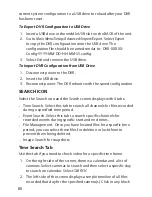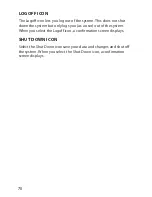60
current system configuration to a USB drive to reload after your DVR
has been reset.
To Export DVR Configuration to USB Drive
1. Insert a USB drive in the middle USB slot on the BACK of the unit.
2. Go to
Main Menu/Setup/Advanced/Import/Export
. Select
Export
to copy the DVR configuration onto the USB drive. The
configuration file should be named similar to: DVR-XXXXX-
Config-YYYY-MM-DD-HH-MM-SS.config.
3. Select
Exit
and remove the USB drive.
To Import DVR Configuration from USB Drive
1. Disconnect power to the DVR.
2. Insert the USB drive.
3. Reconnect power. The DVR reboots with the saved configuration.
SEARCH ICON
Select the Search icon and the
Search
screen displays with 4 tabs:
•
Time Search. Select this tab to search all channels for files recorded
during a specified time period.
•
Event Search. Select this tab to search specific channels for
recorded events during specific start and end times.
•
File Management. Once you have located files for a specific time
period, you can select those files for deletion or lock them to
prevent them being deleted.
•
Image. Search for snapshots.
Time Search Tab
Use this tab if you need to check video for a specific time frame.
1. On the right side of the screen, there is a calendar and a list of
cameras. Select cameras to search and then select a specific day
to search on calendar. Select
SEARCH
.
2. The left side of the screen displays a simple timeline of all files
recorded that day for the specified camera(s). Click in any block
Summary of Contents for UDVR45-4
Page 84: ...84...