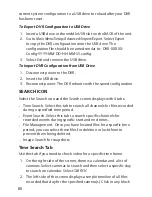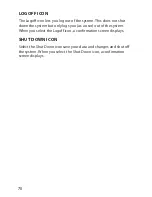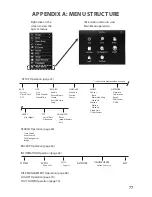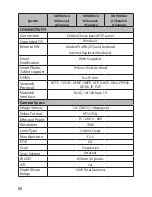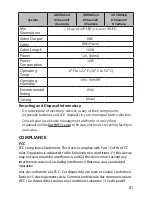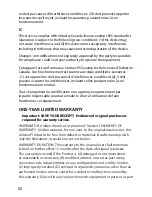69
BUTTONS
DESCRIPTION
Refresh
Recheck identifiable disks (hard drive, USB
drive, etc.)
Browse
Displays file names and other information for
the selected drive. Allows you to delete files.
Format
Deletes data on the selected hard disk
(including locked fines and images.)
2. Select a drive to review (in the screen above, select 01). Select
Browse
. The Information screen displays for reviewing the hard
drive.
3. Select
Cancel
to return to the
Disk Management
screen.
Summary of Contents for UDVR45-4
Page 84: ...84...