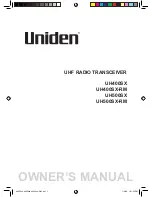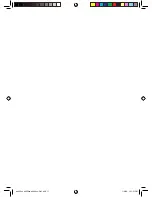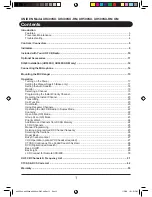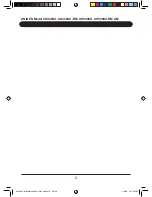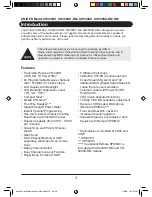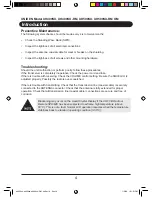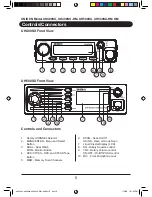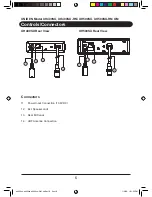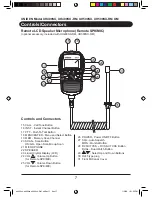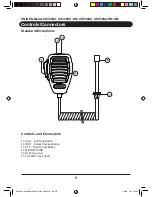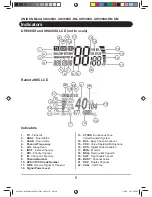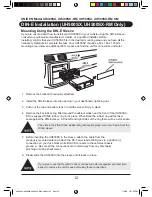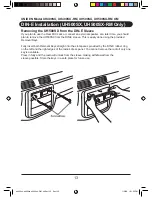Reviews:
No comments
Related manuals for UH400SX

B2
Brand: NAUTICAST Pages: 26

V90
Brand: B&G Pages: 29

V90
Brand: B&G Pages: 129

GTX 330
Brand: Garmin Pages: 48

IC-M80
Brand: Icom Pages: 27

IC-M802
Brand: Icom Pages: 20

R5 SUPREME AIS
Brand: Saab Pages: 4

A1 VHF-DSC
Brand: Sailor Pages: 12

R5 SUPREME AIS
Brand: Saab Pages: 4

STX 165
Brand: SANDIA aerospace Pages: 10

SUNDOWNER UH-011
Brand: Uniden Pages: 10

SOLARA DSC
Brand: Uniden Pages: 32

MHS125
Brand: Uniden Pages: 40

MHS125
Brand: Uniden Pages: 42

HH940
Brand: Uniden Pages: 23

AIS-700
Brand: Sanav Pages: 34

TKR-750
Brand: Kenwood Pages: 2

V50 VHF
Brand: B & G Pages: 92