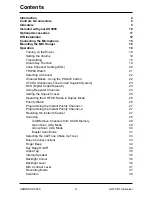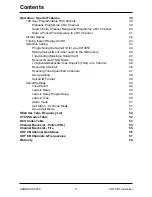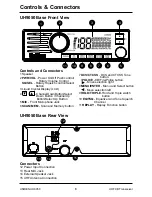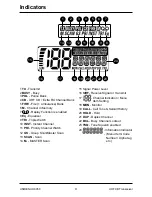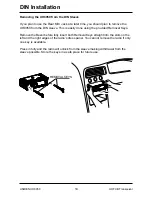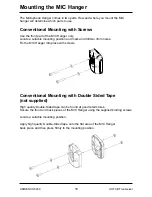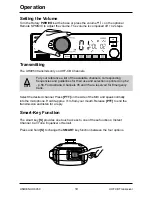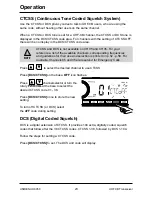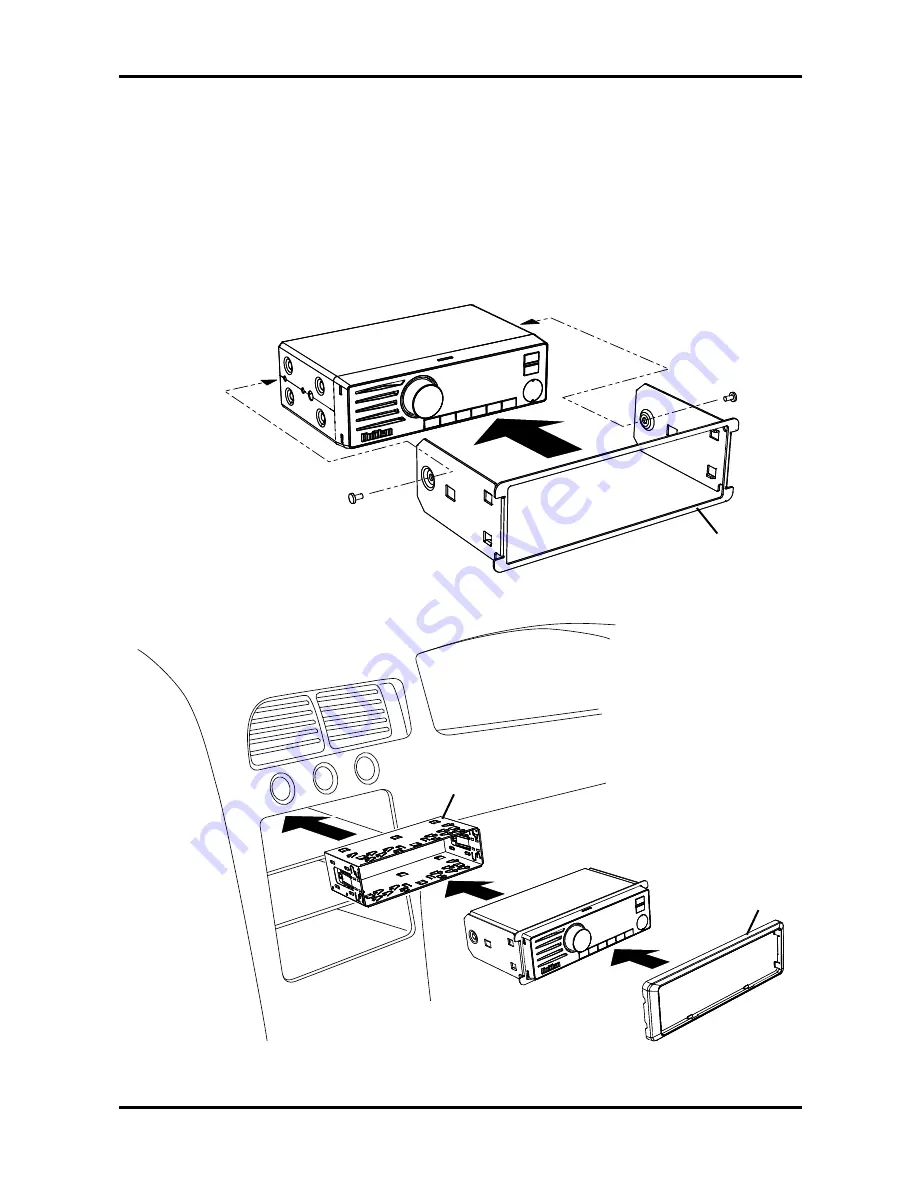
12
UNIDEN UH9050
UHF CB Transceiver
DIN Installation
Mounting Using the DIN Bracket
If you are unsure about how to install your UH9050 in your vehicle using the DIN
bracket, consult your automobile manufacturer, dealer, or a qualified installer. The DIN
bracket is made up of a sleeve and a frame.
Before installing, confirm that your UH9050 fits in the desired mounting area and you
have all the necessary materials to complete the task.
DIN SLEEVE
BEZEL
FRONT FRAME