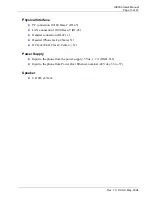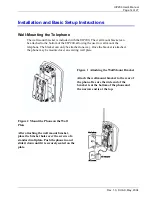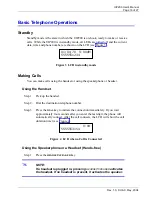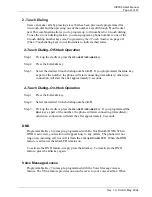UIP200 User's Manual
Page 25 of 27
Rev. 1.0, © UAC, May, 2004
Clearing or Editing the 2-Touch Number
Step 1: Enter the
2-Touch Dial
sub-menu as describe above.
Step 2: Press the 2-touch dial key (default is programmable key 6) and then press the
already-programmed dial key (0-9) you wish to clear or edit.
Step 3: If you want to edit the phone number, change the number and press the
MENU
key. If you want to clear the phone number, simply press the
MENU
key without
editing the phone number.
Step 4: You will hear a long beep confirming your changes to the 2-touch dial key.
Phone Settings Sub-Menu
There are a total of six sub-menus inside the
Phone Settings
sub-menu. You can
only access the
LCD Contrast
,
Adjust Time
and
Language
sub-menus. The
Preferred Codec
,
Factory Reset
and
Auto Config
sub-menus are available to
administrators only.
Changing the LCD Contrast
The
LCD Contrast
sub menu allows the user to configure the contrast setting of the
LCD display.
Step 1: Press the
MENU
key to enter the
Setup
menu
Step 2: Scroll down to highlight the
Phone Settings
sub-menu and press
MENU
again.
Step 3: Highlight the
LCD Contrast
sub-menu and press
MENU
.
Step 4: Use the
▲
and
▼
keys to set the LCD display to the desired contrast.
Step 5: When the LCD display reaches the desired contrast level, press
MENU
to save the
setting. Press the
CANCEL
key to exit the sub-menu without saving.
Changing the Display Language
You can set the language of the display to English, French, or Spanish.
Step 1: Press the
MENU
key to enter the
Setup
menu