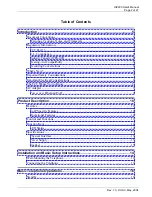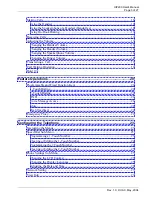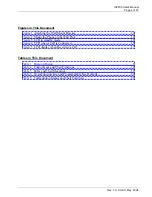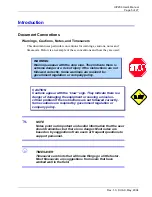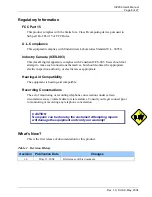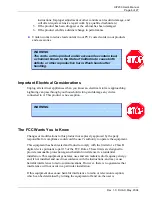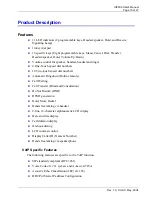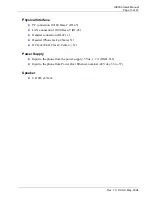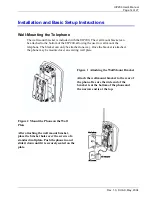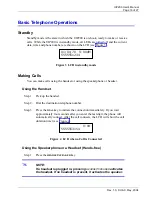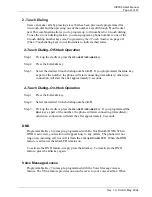UIP200 User's Manual
Page 16 of 27
Rev. 1.0, © UAC, May, 2004
Basic Telephone Operations
Standby
Standby mode is the state in which the UIP200 is on-hook, ready to make or receive
calls. While the UIP200 is in standby mode, all LEDs are turned off and the current
date, time and phone number are shown on the LCD (see Figure 3).
Figure 3 LCD in standby mode
Making Calls
You can make calls using the handset or using the speakerphone or headset.
Using the Handset
Step 1: Pick up the handset.
Step 2: Dial the destination telephone number.
Step 3: Press the
DIAL
key to initiate the connection immediately. If you wait
approximately four seconds after you enter the last digit, the phone will
automatically connect. After the call connects, the LCD will show the call
duration timer (see Figure 4).
Figure 4 LCD when a Call is Connected
Using the Speakerphone or a Headset (Hands-free)
Step 1: Press the
HEADSET
/
SPEAKER
key.
!
NOTE:
If a headset is plugged in, pressing
HEADSET
/
SPEAKER
activates
the headset. If no headset is present, it activates the speaker.
0:04
5555553154
01/01/70 9:00AM
5555551234