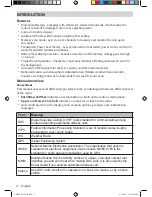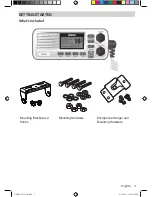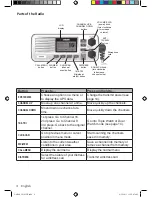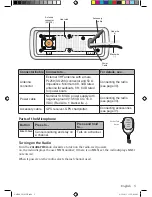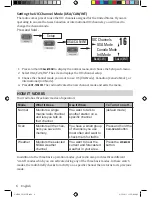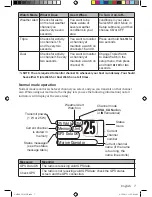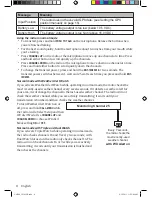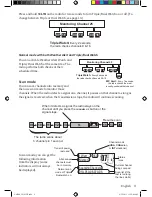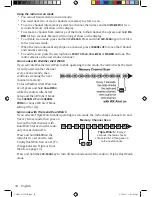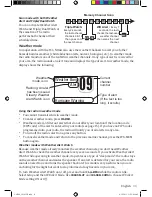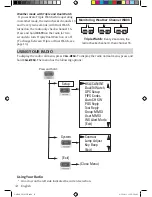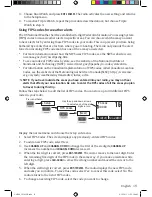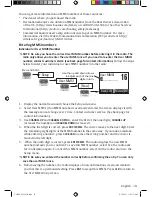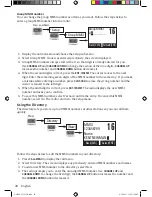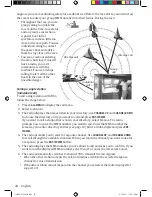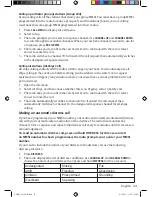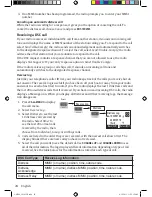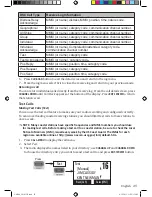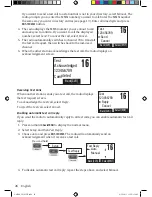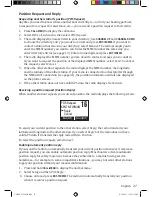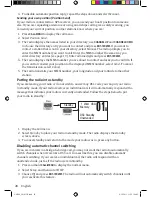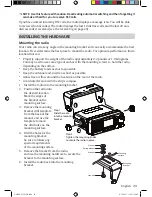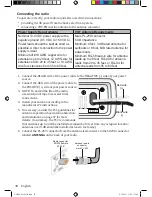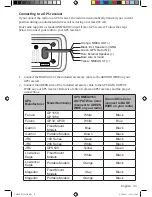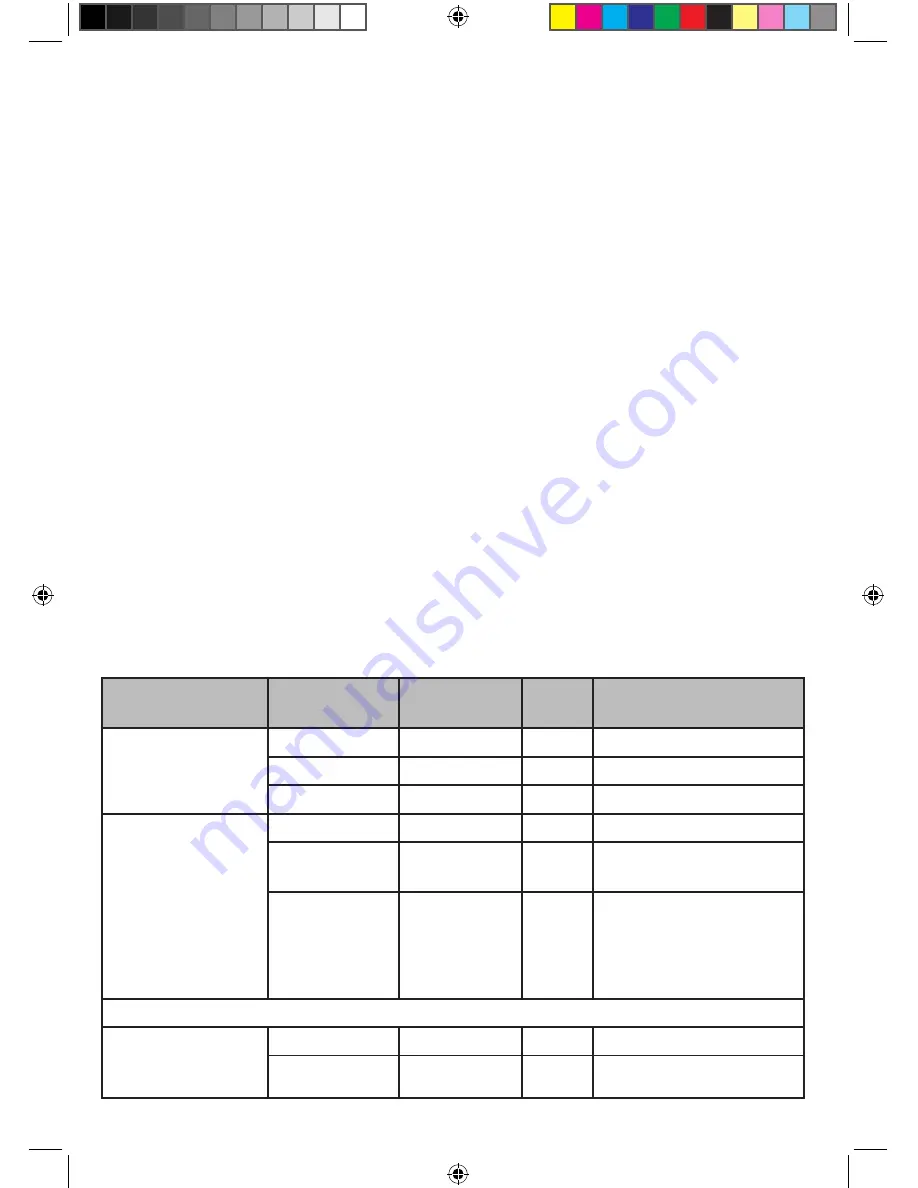
16
English
7. To delete the FIPS code, select
Delete
. To edit the code, select
Edit
, then use
CHANNEL UP
and
CHANNEL DOWN
buttons to change each of the six digits.
8. When you are satisfied with the list of FIPS codes, select
Exit
to close the menu screen.
Changing display and sound options
Contrast
Your radio display has 10 levels of contrast. To adjust the contrast, press and hold
CALL-MENU
while the radio is idle. Select
System
and then
Contrast
. Use
CHANNEL UP
and
CHANNEL DOWN
to
change the contrast to your desired level.
To restore the default contrast setting, turn the radio off. Press
CALL-MENU
and hold it in while
you turn the radio on.
Lamp adjust
Your radio has 10 brightness levels on the display. To adjust the brightness, press and hold
CALL-MENU
while the radio is idle. Select
System
and then
Lamp Adjust.
Use
CHANNEL UP
and
CHANNEL DOWN
to change the brightness to your desired level.
Turning the key beep on and off
Key beep is the tone that sounds when you press a key or a button. To turn off the key beep,
press and hold
CALL-MENU
while the radio is idle. Select
System
and then
Key Beep
. Choose
Off
to turn off the key beep.
Setting the GPS position manually
You will see different display messages on your radio depending on what state your radio is
in. Refer to the following table for a description of what displays according to what condition
the radio is in. For example, if you turn on your radio and it is connected to a GPS unit but
the GPS is not sending data, the radio displays
Check GPS.
At the 30 minute mark with no GPS
data input from the GPS unit, the radio display changes to
Input Position
.
Timeframe
Is GPS
Connected?
Display
Alert
Condition (Notes)
From power on to
30 minutes
Yes
GPS OK
None Normal
Yes
Check GPS
None Error *
No
None
None Normal
At 30-minute mark
after power on
#
note: if the
radio receives
gps data by the
30-minute mark,
the next level of
displays apply
Yes
GPS OK
None Normal
Yes
Input Position
Yes
Error * (continuous
display)
No
Input Position
Yes
Normal (continuous
display)
The radio receives correct GPS data either through manual input or GPS.
Up to 4 hours after
receiving valid
GPS data
Yes
Check GPS
None Error
No
None
None Normal
UM380_20101221.indd 16
4/13/2011 11:25:11 AM