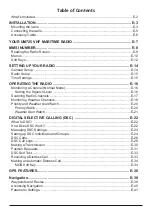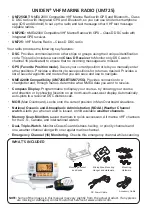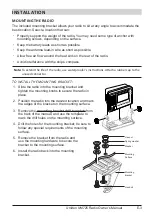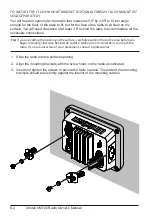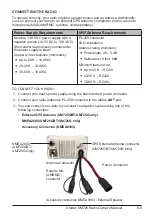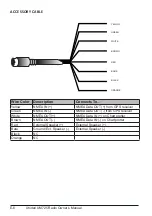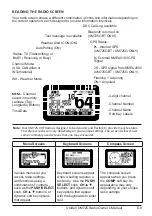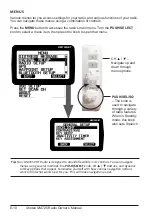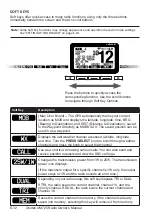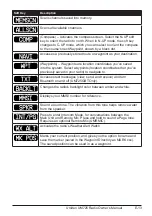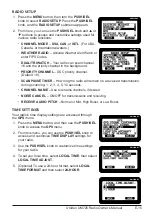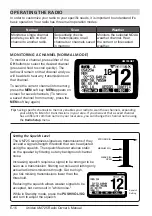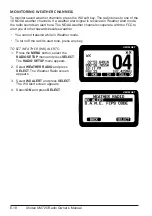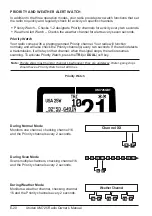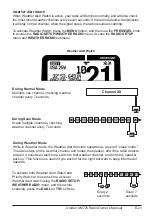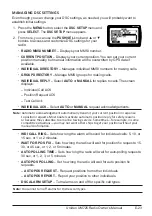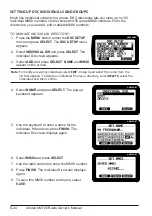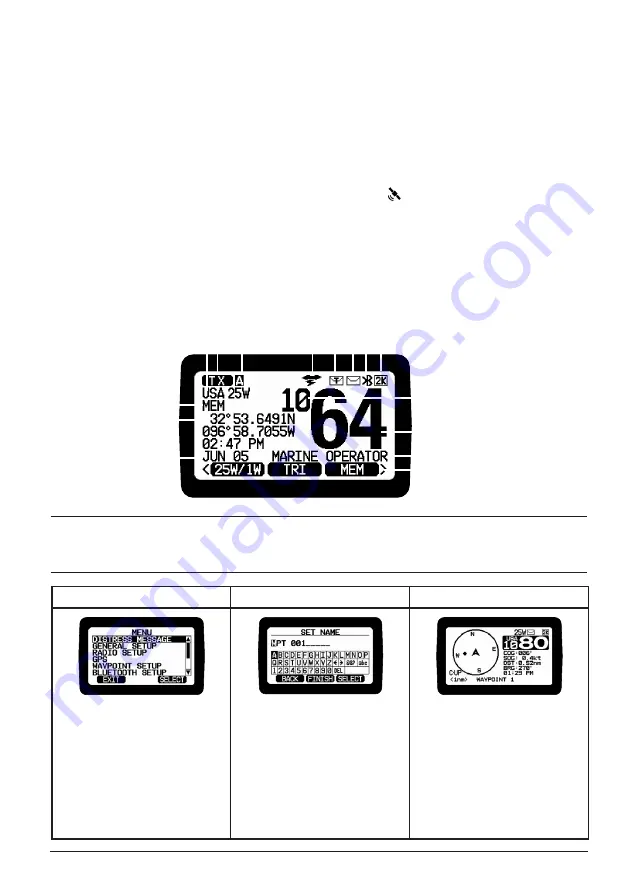
E-9
Uniden UM725 Radio Owner’s Manual
READING THE RADIO SCREEN
Your radio screen shows a different combination of icons and information depending on
the current operation, each designed to provide information intuitively.
Note: Your UM725 VHF Radio is designed to be dynamic and flexible to provide many features.
Therefore screens can vary depending on your unique settings. The screen below shows
some commonly used screens that you may encounter.
UM725GBT
Time/Date
Channel Name
Soft Key Labels
GPS Status:
Latitude (Top)
Longitude (Bottom)
Channel Number
- Internal GPS
(UM725GBT / UM725G ONLY)
N- External NMEA0183 GPS
Signal
2K - GPS signal from NMEA2000
(UM725GBT / UM725G ONLY)
Flashing = Acquiring
ON = Acquired
4-digit channel
Status: TX (Transmitting) or
BUSY (Receiving or Busy)
Auto Polling (ON)
Weather Alert ICON (ON)
Channel Mode:
(USA, CANadian or
INTernational)
WX - Weather Mode
DSC Call Log available
Text message is available
MEM
– Channel
saved in memory
Bluetooth is turned on
(UM725GBT ONLY)
Menu Screens
Keyboard Screens
Compass Screen
UM725GBT
UM725GBT
UM725GBT
Various menus let you
access radio settings
and functions using a
combination of controls,
such as the
PUSH/SELECT
knob,
CH
▲▼ buttons, or
dynamic soft key options
that appear.
Keyboard screens appear
when a setting requires a
text entry. Use the
PUSH/
SELECT
knob,
CH
▲▼
buttons, and dynamic soft
key options that appear
with the keyboards to enter
text.
The compass screen
appears when you press
the
COMP
soft key. Its
appearance may vary
depending on your unique
radio settings.