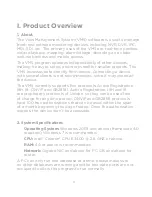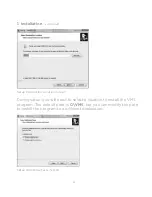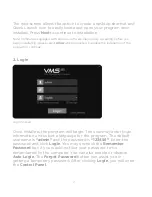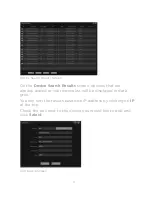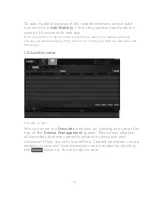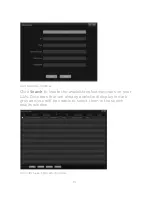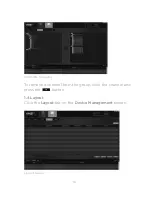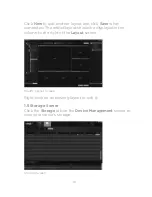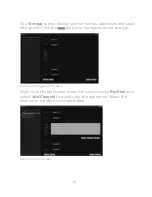7
Login Screen
The next screen allows the option to create a desktop shortcut and
Quick Launch icon to easily locate and open your program once
installed. Press
Next
to continue to installation.
Note: Computers equipped with antivirus software may display a warning before you
begin installation, please select
Allow
when prompted to enable the installation of the
program to continue.
Once installed, the program will begin. The user may enter login
information and select a language for the program. The default
username is
“admin”
and the password is
“123456”
. Enter the
password and click
Login
. You may uncheck the
Remember
Password
box if you would not like your password to be
remembered by the computer. You can also enable or disable
Auto Login
. The
Forgot Password
button can assist you in
getting a temporary password. After clicking
Login
, you will enter
the
Control Panel
.
2. Login