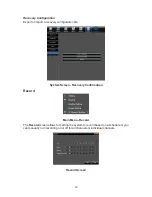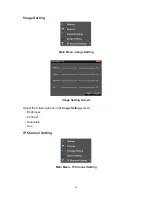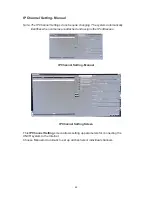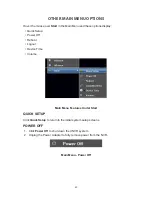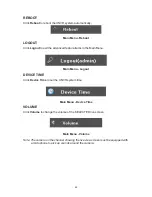46
FIRMWARE UPDATE
From time to time, Uniden may update its products' firmware to improve features, fix
bugs, or otherwise improve the product. Uniden recommends checking for firmware
updates periodically.
Note:
Check for firmware updates if you have service issues; your firmware may be
out of date.
1. Go to
Main Menu/Information/System Information
to locate the current NVR
firmware version.
2.
Go to http://unidensupport.com/Find-Your-Product/Downloads and look for the
NVR. Check your DVR’s firmware version against the latest firmware download
available.
3. If there is a firmware version that is later than the firmware version on your
system, download it to your USB drive.
4.
Insert USB drive into USB port on front of NVR.
5. Go into
Settings/System Menu
and select
Update
.
6.
Select
Browse
button and choose the new FW file on the USB drive.
7.
Select
Upgrade
button
8.
System will upgrade and then reboot.
In some cases, there may be an additional file that accompanies the FW upgrade.
This is a configuration file. After the FW upgrade is complete, repeat the process
selecting the configuration file.
After all of this is complete and the NVR reboots, return to the
System
tab and select
Recovery Configuration
. Select the
Default
button and check the
All
box and then
OK. Once again the NVR will reboot and the upgrade is complete.