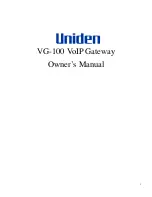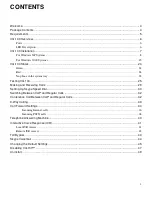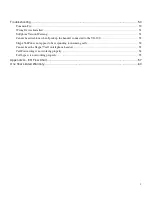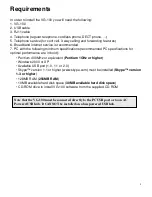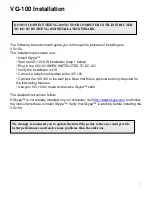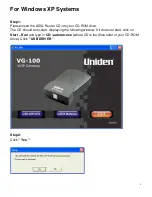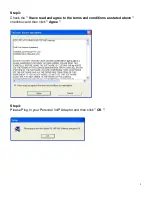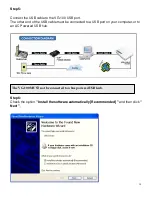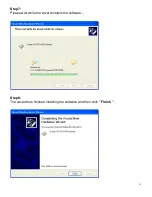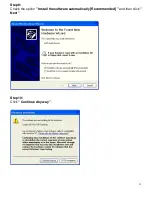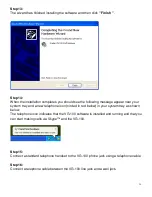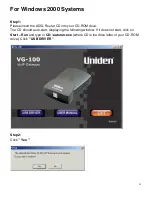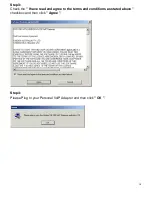Summary of Contents for VG-100
Page 1: ...1 VG 100 VoIP Gateway Owner s Manual...
Page 19: ...19 Step 9 Click Next Step 10 Click Finish...
Page 21: ...21 Step 13 Check the option CD ROM drivers and then click Next Step 14 Click Next...
Page 27: ...27 Step 4 Click OK and then click Close...
Page 53: ...53 and then select Sound Devices as shown below...