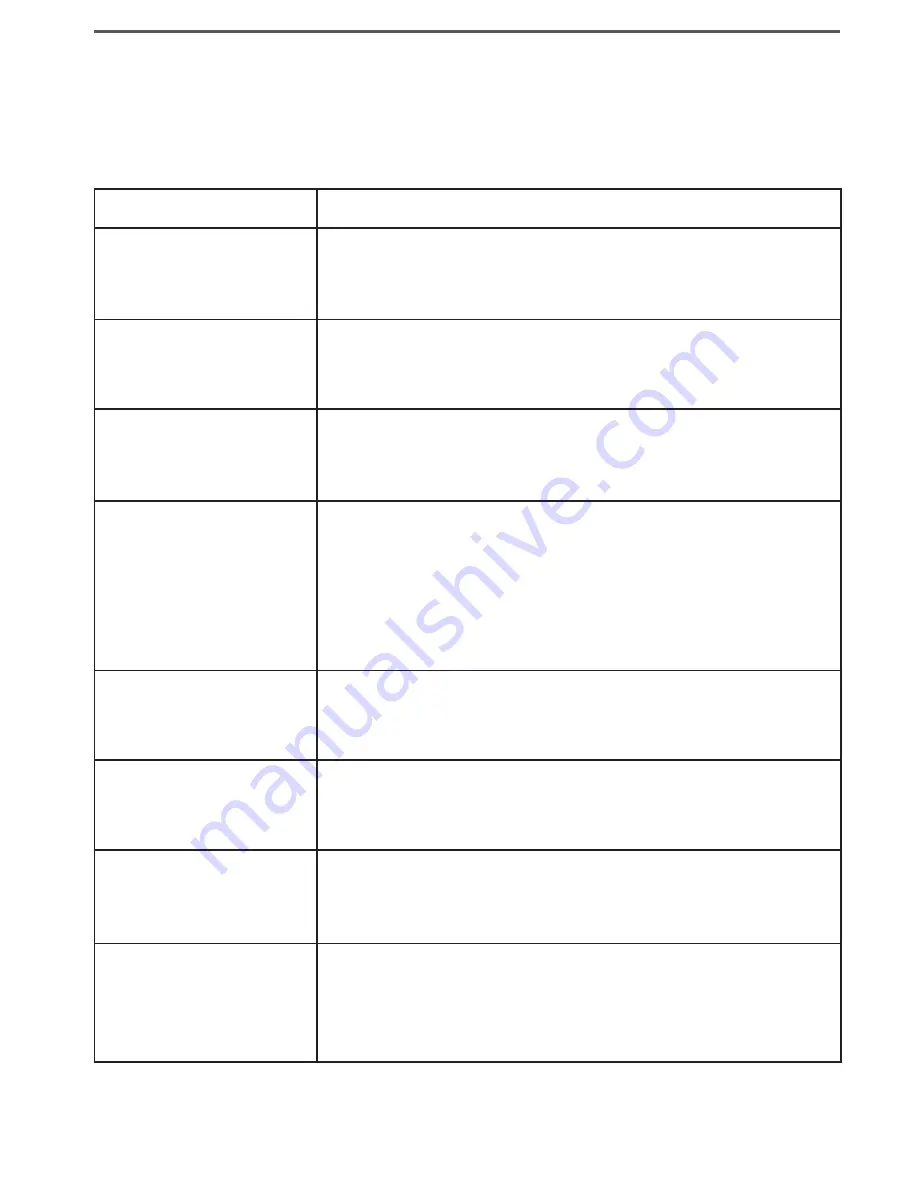
45
Solving Problems
If you have any trouble with your phone, try these simple steps first.
If you still have a question, call our Customer Care Line listed on the
front cover.
If…
Try…
No stations can
make or receive
calls.
Checking the telephone cord connection.
-
Disconnecting the base AC adapter. Wait a few
-
minutes, then reconnect it.
One cordless
handset can’t make
or receive calls.
Moving the handset closer to the base.
-
Resetting the handset.
-
A station can make
calls, but it won’t
ring.
Making sure the ringer is turned on.
-
Making sure Do Not Disturb is turned off (see page
-
36).
I can't make or
receive calls on line
2.
Making sure line 2 is properly connected (see page
-
2).
Seeing if another station has activated Privacy Mode
-
on line 2.
Making sure you have subscribed to 2 separate lines
-
from your phone company.
I can't conference
line 1 and line 2
together.
Seeing if another station has activated Privacy Mode
-
on one of the lines (see page 34).
A cordless handset's
display won't turn
on.
Charging the battery for 15-20 hours.
-
Checking the battery pack connection.
-
A cordless handset
is not working.
Charging the battery for 15-20 hours.
-
Checking the battery pack connection.
-
Resetting the handset.
-
A cordless handset
says
Unavailable
.
Moving the handset closer to the base.
-
Seeing if another station has Privacy Mode on (see
-
page 34).
Making sure the base is plugged in.
-












































