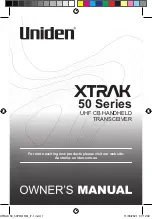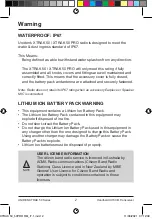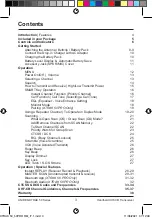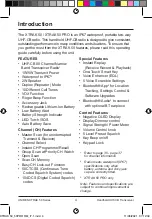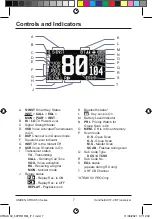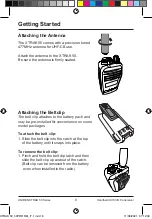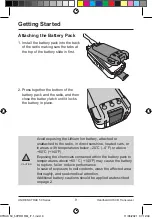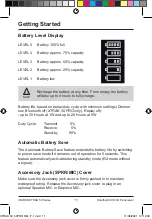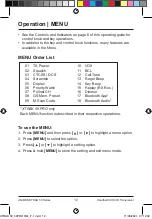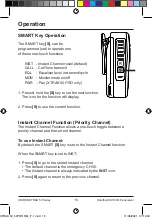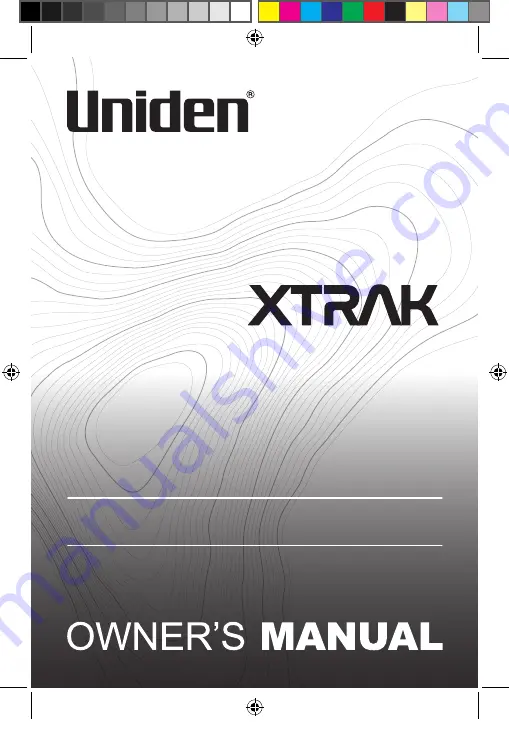Reviews:
No comments
Related manuals for XTRAK 50 Series

7100
Brand: Icom Pages: 5

605
Brand: Handic Pages: 21

MDS Mercury Series
Brand: GE Pages: 4

Cell Phone
Brand: Uniden Pages: 31

PMR446
Brand: Icom Pages: 27

GM600
Brand: Icom Pages: 26

GM600
Brand: Icom Pages: 108

G90
Brand: XIEGU Pages: 13

G90
Brand: XIEGU Pages: 48

FT-8800
Brand: Yaesu Pages: 2

FT-8800
Brand: Yaesu Pages: 22

FT-200
Brand: Yaesu Pages: 26

FT-200
Brand: Yaesu Pages: 34

FT-1000
Brand: Yaesu Pages: 68

CoreBuilder 3500
Brand: 3Com Pages: 12

IC-120
Brand: Icom Pages: 28

V90S
Brand: B&G Pages: 4

UV-5RA
Brand: Baofeng Pages: 4