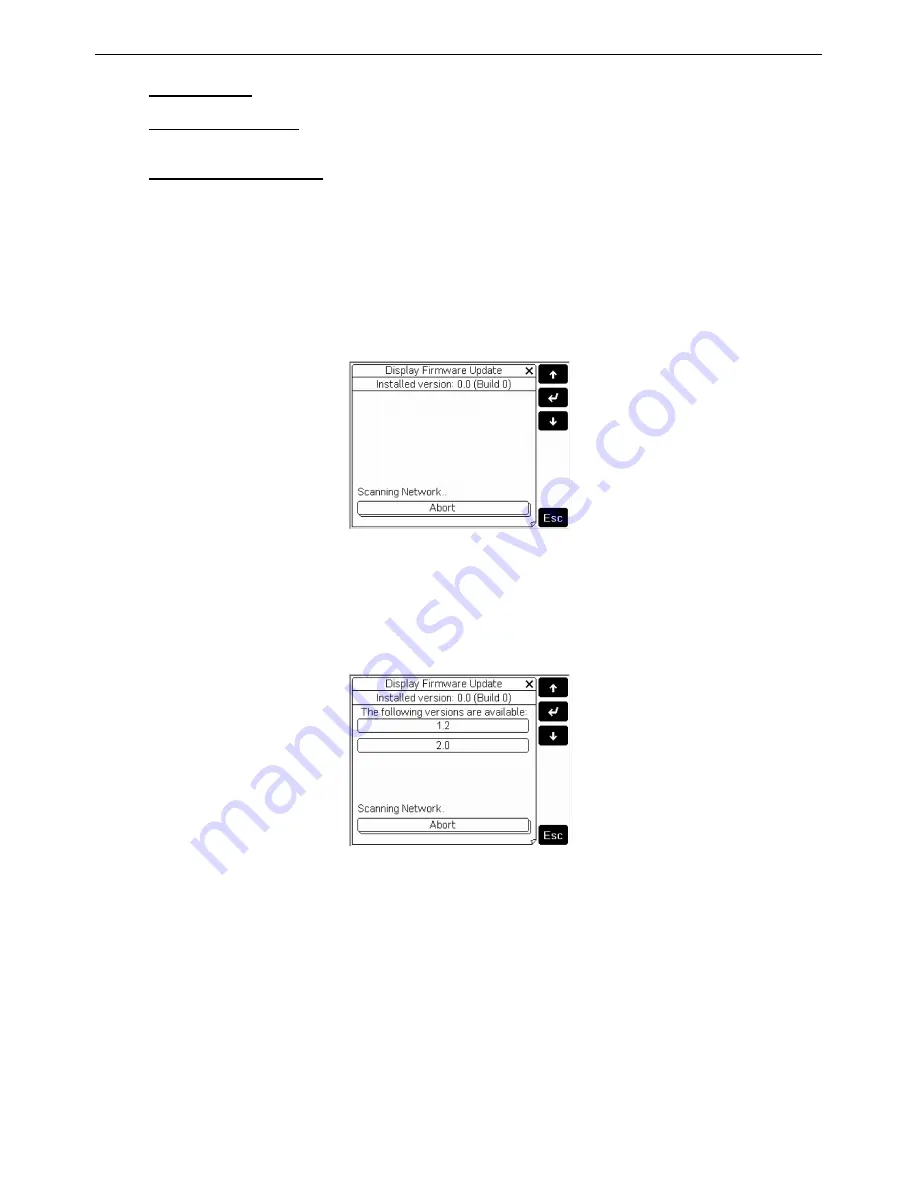
Close Control Regulation Program
10 06MC0071@00B0110
01/10/2012
•
Download Bar: activates (“yes”) or deactivates (“no”) the display of the status bar that indicates the
progress of the page. Default: “yes”;
•
Clear Cache Memory: deletes the cache memory used to accelerate the display of the screens. This
function may be useful if there are errors in the graphics. Pressing the button displays a window that
prompts for confirmation. Press “yes” to confirm the operation or “no” to abort it;
•
Display Firmware Update: starts the UTS01 firmware update procedure, as described in the next
paragraph
UPDATE THE FIRMWARE
The firmware of the UTS01 terminal can be updated when new versions become available, using the “Display
Firmware Update” function, accessible from the “General Options” menu.
The updates must have previously been loaded onto a UpCO connected in the pLAN network, following the
instructions provided with the documents on the UpCO application development tools.
To update the terminal firmware, select “Display Firmware Update”. A screen will then appear, similar to the one
shown in Fig. 11.
Fig. 11
The currently installed version is shown on the second row from the top.
Pressing Esc or “Abort” returns to the “General Options” menu.
After a few seconds, if no firmware versions other than the one currently installed are available, the message “No
other versions available” will be displayed. Vice versa, a screen will then appear, similar to the one shown in Fig.
12
Fig. 12
Each button corresponds to a firmware version available (in the example, the current version is “0.0” and the
versions “1.2” and “2.0” are available in the pLAN network).
Then select the desired version. A wait dialogue box may appear, similar to the one shown in Fig. 13.











































