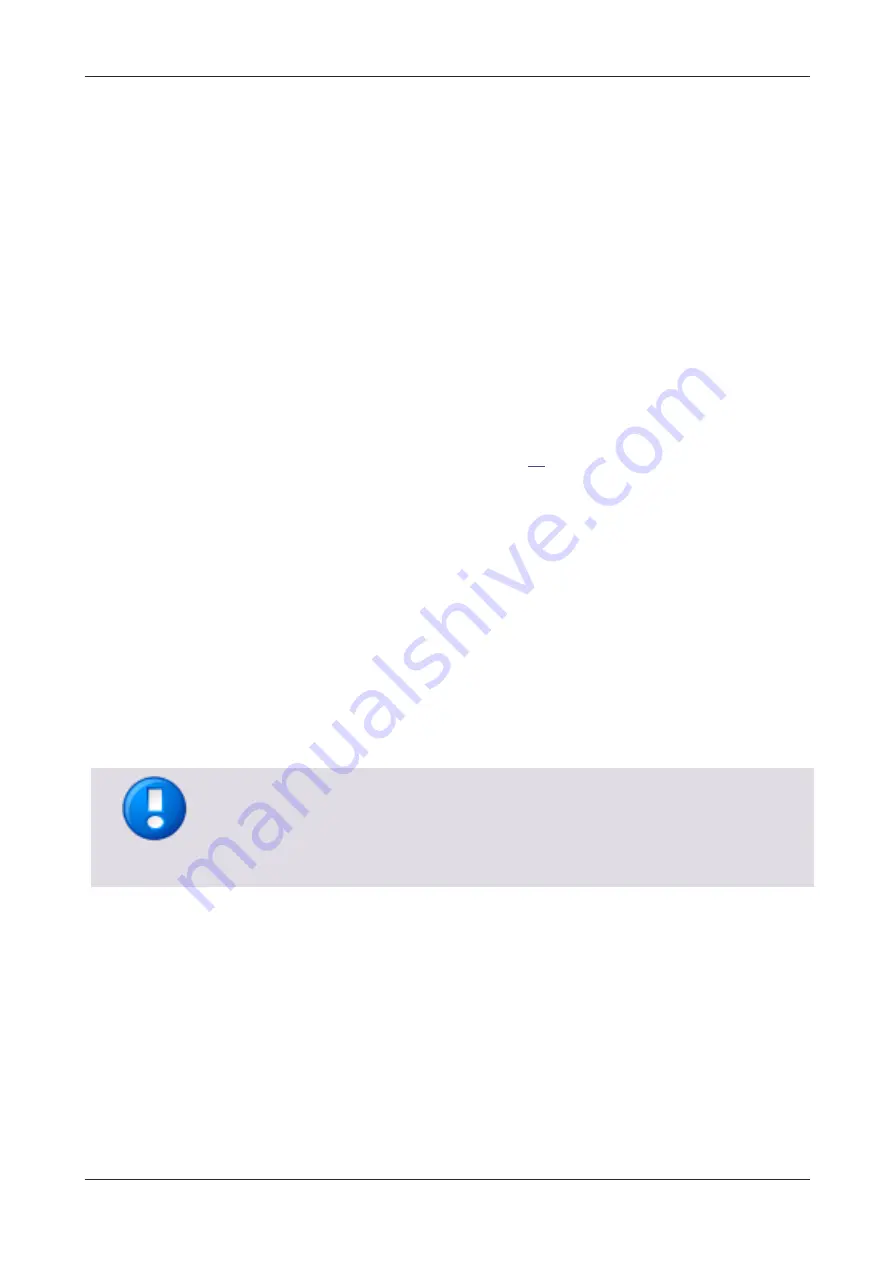
MiCard MultiTech4
1
1
Introduction
The MiCard MultiTech4 is a USB card reader that combines proximity and contactless
technologies into one single reader and comes in five different versions:
MiCard MultiTech4-P
MiCard MultiTech4-PI
MiCard MultiTech4-P LEGIC
MiCard MultiTech4-P BLE
MiCard MultiTech4-PI BLE
For simplicity, we call the reader MiCard MultiTech4 in this manual. Technical and
configuration differences are explained accordingly.
MiCard MultiTech4 is able to read various different contactless transponder types. See
topic Supported transponder types (on page
) for a list of all supported transponder
types.
This reader eliminates the need for manual entry and provides error-free identification
and security throughout the workplace. The MiCard MultiTech4 allows users to use
their contactless building access card / time tracking card for identification in
conjunction with Canon MEAP enabled devices (V3.0.8 onwards), Canon SFP MEAP
devices (V1.0.2 onwards), and microMIND V2 (V2.0.5 onwards). In addition, the
MiCard MultiTech4-P BLE and -PI BLE allows the authentication via the Android/iOS
app called NT-ware Mobile Badge BLE.
The plug and play reader comes with flash memory, allowing the user to quickly
configure the output to meet the needs. With its dual-frequency multi-technology
support and no limitation on the amount of the various supported transponder
technologies, the MiCard MultiTech4 is highly configurable.
The default configuration – as shipped by NT-ware - of MiCard MultiTech4 card readers
is to ensure maximum compatibility. Therefore the majority of supported transponder
types and BLE (if applicable) are enabled by default. NT-ware highly recommends
configuring the card readers to the specific transponder types in use at the customer to
ensure maximum performance of the card reader.
2
Connection
Connect the card reader to the USB port of the device.
Summary of Contents for MiCard MultiTech4
Page 1: ...MiCard MultiTech4 Installation Configuration Manual...
Page 2: ......
Page 4: ......
Page 12: ......
Page 25: ...MiCard MultiTech4 13 2 Select Program Firmware Image 3 Select the bix file for this project...
Page 35: ...MiCard MultiTech4 23 2 Select Program Firmware Image 3 Select the bix file for this project...
Page 37: ...MiCard MultiTech4 25 3 Select Program Firmware Image 4 Click on Read Version...
Page 50: ...NT ware 2009 2021...














































