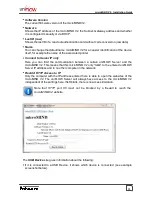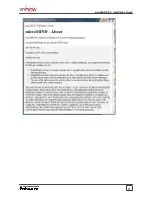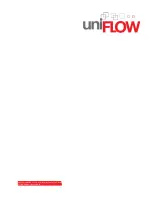8
microMIND V2 - Installation Guide
2.5
Installation
Required components:
microMIND V2
Power supply for the microMIND V2 if no PoE support
Printer
Ethernet patch cable (delivered with the microMIND V2)
MiCard (V2)
USB cable (delivered with the MiCard (V2)
Installation
1. Switch off the desired printer.
2. If it is a network printer, disconnect the device from the network.
3. If it is a network printer, plug-in the printers network cable in one of the RJ45 input jacks.
4. Attach the MiCard (V2) reader to the microMIND V2's USB port.
5. Optional in case copy accounting is required on an MFD: Attach the microMIND V2 with
the respective copy accounting cable to the MFD.
6. Attach the microMIND V2 reader to the network.
7. Plug-in the power supply of the microMIND V2 if required. This is necessary if you have
no PoE microMIND V2 or if you have a PoE microMIND V2 but your network doesn't
support PoE.
8. The microMIND V2 reader boots up.
9. Switch on the printer.
The microMIND V2 and MiCard (V2) reader are now ready for more advanced
configurations. For the microMIND V2 configuration, see chapter
Configuration
. For the
MiCard (V2) reader, refer to the respective MiCard (V2) manual and the uniFLOW manual.
10