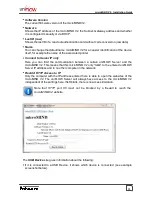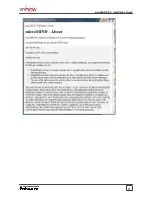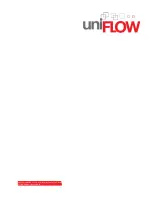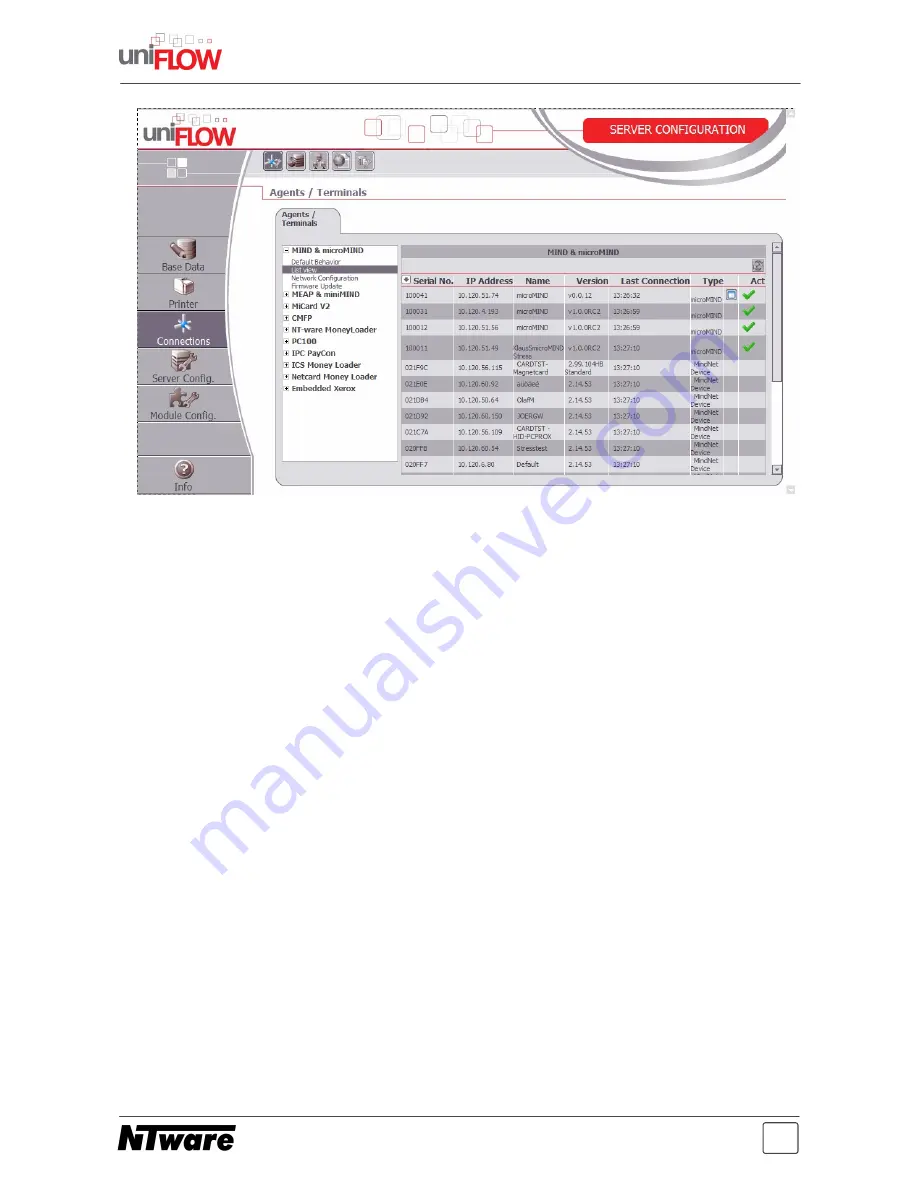
11
microMIND V2 - Installation Guide
The microMIND V2 IP configuration can be found by selecting a microMIND V2 via mouse
click on the IP address. You’ll find the serial number of the respective microMIND V2 on a
sticker on the back of the microMIND V2. A browser screen will open to configure the
microMIND V2 IP address.
By default the microMIND V2 is set to DHCP, meaning that the microMIND V2 receives it's
configuration from the companies DHCP server if available.
If there is no DHCP server available or if a DHCP server doesn't send any IP configuration
to the microMIND V2, the microMIND V2 will appear on the
MIND & microMIND / List
view
page as well. This is because the microMIND V2 vendor MAC address portion is
known to the uniFLOW Server. Additionally, the microMIND V2 assigns an Auto-IP
address (Automatic Private IP Addressing 169.254.0.0/16) to itself.
After all settings have been made, confirm the settings by clicking on
Save Settings
.
The rebooting process of the microMIND V2 takes a few seconds.
2.7.1.1
Code Conversion
The
Code Conversion
functionality lets you convert the read ID into a number of other
notations, e.g. you read out an ID in hexadecimal, but you need it in decimal, or you need
the read ID in a reverse order etc. For such cases, a code conversion option is available in
the uniFLOW Server Configuration. It has been implemented, primarily to support a Code
Conversion for microMIND. However, the Code Conversion can be set to a "Global Code
Conversion" for all ID devices or to microMINDs only.
The configuration is done on the uniFLOW Server under
Server Config. / General
Settings / Code Conversion
.
Parameter: