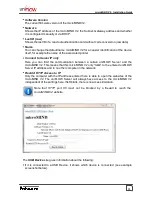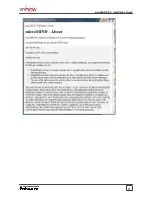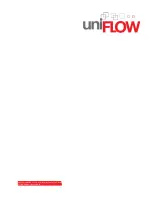4
microMIND V2 - Installation Guide
2.1
Introduction
The microMIND V2 provides the possibility to add a MiCard (V2) reader as a secure print
solution to any printer. This allows you to turn your normal office printer into a cost effective
secure print solution. It does not matter if this printer is a USB, a network printer or a printer
with a different connection. As long as the respective printer is available and configurable
in uniFLOW, a microMIND V2 can be used in conjunction with the printer. The microMIND
V2 supports both MiCard V1 (formerly known as MiCard) and MiCard V2 readers.
Secure Printing
The microMIND V2 is designed to add the Secure Print feature to single function printers,
regardless of whether they are Canon devices or not. Each device from each vendor is
supported. It does not matter if your printer provides an Ethernet TCP/IP network, WLAN,
USB or other connection. Thus, NT-ware provides an easy and cost effective solution to
include almost all printers and install them in uniFLOW as a secure printer.
However, an Ethernet TCP/IP network connection is required for the microMIND V2. The
microMIND V2 has a built-in network switch, allowing it to connect the printer to the network
through the microMIND V2. This can be required for network printers. Note that the
microMIND V2 does not have to be attached to the printer. It only transfers the ID data,
reads from the users ID card, to the uniFLOW Server and thus tells the uniFLOW Server to
release the print jobs for this user.
The microMIND V2 is designed to support Secure Printing. As Secure
Printing always requires a uniFLOW Server to be present, Emergency Access
is not possible with the microMIND V2. This is not a specific limitation of the
microMIND V2 itself, but should be mentioned here.
Copy Accounting
Furthermore the microMIND V2 supports copy accounting. In order to allow for accounting
of copy costs on an MFD, the user interface of the device needs to be locked until a user
has been identified at the MFP. After identification the user interface opens up, the user
starts copying, and the costs can be assigned to the user, a user group, or a cost centre.
To lock the interface you need to connect a cable with the relevant machine and make the
required settings in the service mode of the MFP.
The following two graphics outline how the microMIND V2 can be implemented in the
network environment. The microMIND V2 also offers two Ethernet ports, allowing both, the
microMIND V2 and a network printer to connect to the company's network. Thus, no
additional network port or switch port is required.