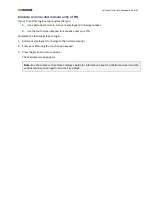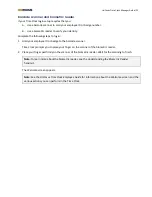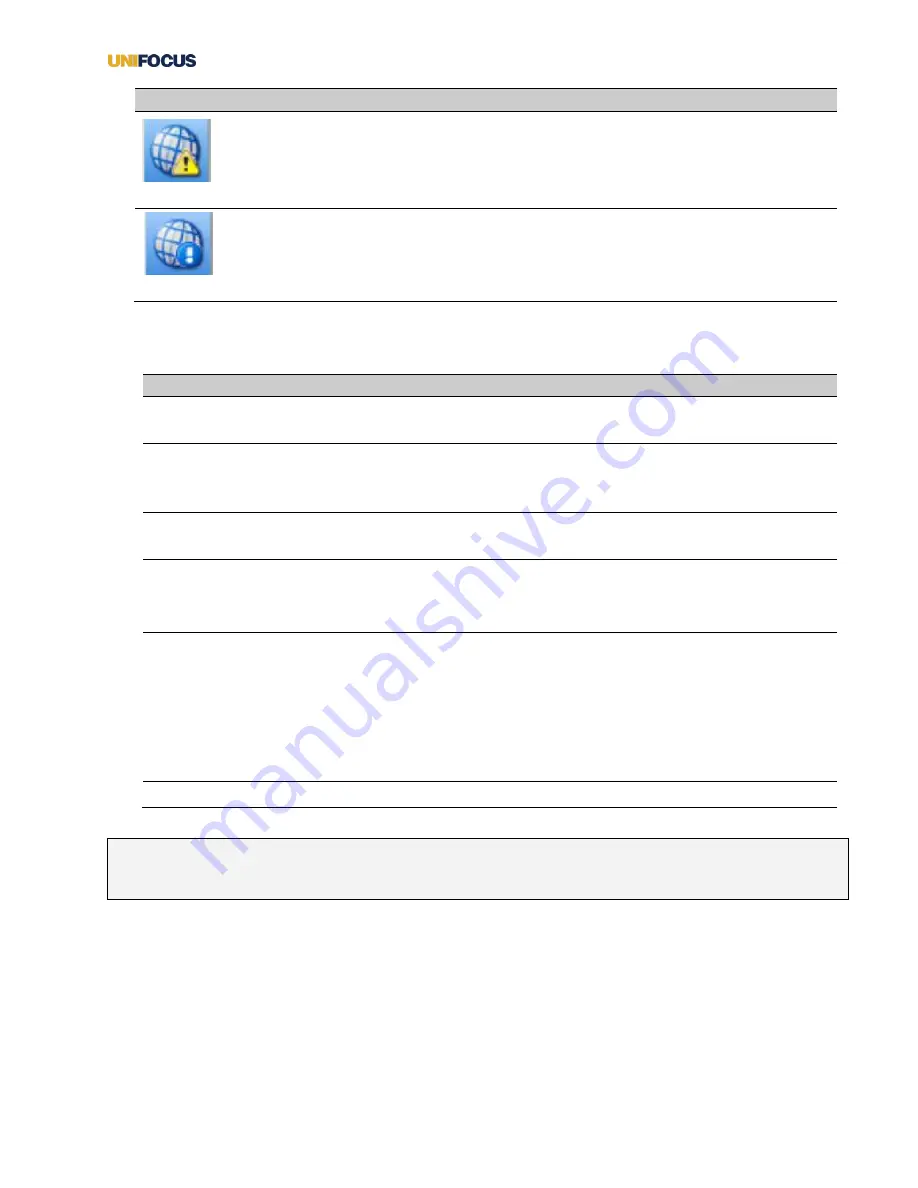
UniFocus Time Clock Manager Guide| 2
Icon
Description
This icon on the upper left hand corner of the screen indicates that the Time Clock is
offline.
As soon as connectivity is restored, all information stored locally by the Time Clock will
be updated into the Time & Attendance application.
This icon on the upper left hand corner of the screen indicates that the Time Clock
software has been upgraded.
Button descriptions for the Time Clock Administrator screen.
Button
Description
Notes
Enroll Employee
Press to enroll new employees or re-enroll existing
employees.
Refresh Employees
If you add new employees or reconcile existing
employees, they will not show up in the Time Clock
until you press this button.
Clock Settings
Opens the Time Clock Configuration dialog box,
which is used to configure the Time Clock.
For UniFocus use only.
Shutdown App
Shuts down the Time Clock application.
The Time Clock application reopens 60 seconds
after each shutdown.
Test Tones
Plays all available sounds that the Time Clock
makes. There are four types of tones:
•
Low pitch
•
Medium pitch
•
High pitch
•
Beep
Log Out
Logs out of the Administrator screen.
Note:
See the
UniFocus Time Clock Employee Guide
for information on logging in as an employee and using
the Time Clock to record hours and data.