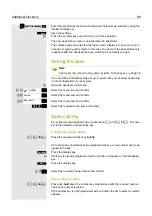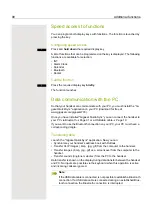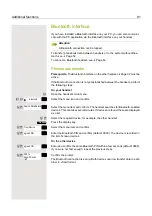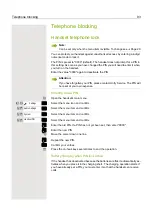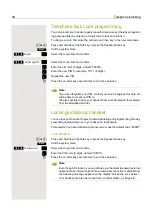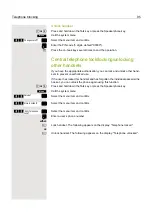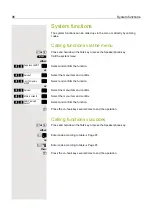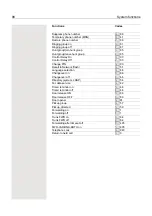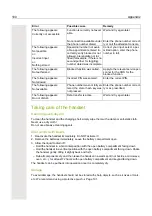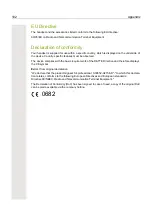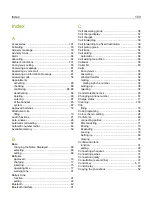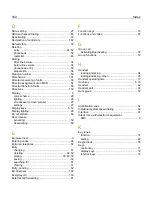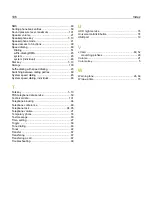Index
103
Index
A
Accessories
............................................................ 101
Activating
.................................................................. 33
Advisory message
.................................................... 79
Advisory tones
.......................................................... 22
Alarm
........................................................................ 84
Allocating
.................................................................. 67
Ambient conditions
................................................. 101
Anonymous calling
................................................... 55
Answering a message
.............................................. 81
Answering a voice mail
............................................ 81
Answering an information message
Answering calls
........................................................ 56
Appointments
activating
............................................................... 85
checking
................................................................ 88
confirming
.........................................................86
deactivating
........................................................... 86
deleting
.................................................................. 88
entering
................................................................. 87
of the handset
....................................................... 85
system ~
................................................................ 87
Approved batteries
................................................... 18
Attachment clip
fitting
...................................................................... 18
Audio functions
......................................................... 21
Auto. answer
............................................................ 26
Automatic call waiting
............................................... 66
Automatic number redial
.......................................... 44
Available memory
..................................................... 52
B
Base
changing the Name Displayed
.............................. 88
selecting
................................................................ 88
setting
.................................................................... 89
Batteries
approved ~
............................................................ 18
charging
................................................................ 17
inserting
................................................................. 15
operating time
....................................................... 17
warning tone
.......................................................... 31
Battery tone
function
.................................................................. 31
setting
.................................................................... 22
Bluetooth
.................................................................. 42
Bluetooth interface
................................................... 91
C
Call answering group
............................................... 38
Call charge display
................................................... 57
Call charges
............................................................. 57
Call forwarding
......................................................... 39
Call forwarding to a fixed destination
Call pickup group
..................................................... 38
Call trace
.................................................................. 57
Call waiting
............................................................... 65
Automatic ~
........................................................... 66
Call waiting tone off/on
............................................. 66
Callback
................................................................... 36
Caller list
.................................................................. 83
Calls
Anonymous ~
........................................................ 55
answering
.............................................................. 38
directed transfer
.................................................... 56
making
.................................................................. 34
dialing a phone number
..................................... 34
picking up
.............................................................. 38
rejecting
................................................................ 38
Central telephone lock
............................................. 95
Changing a phone number
...................................... 51
Charge status
........................................................... 17
Cleaning
................................................................. 100
Clip
fitting
..................................................................... 18
Code programing
..................................................... 94
Color scheme, setting
.............................................. 28
Conference
.............................................................. 69
connecting parties
................................................. 71
Disconnecting
....................................................... 71
Ending
................................................................... 70
Expanding
............................................................. 70
Leaving
................................................................. 70
Setting up
.............................................................. 69
Viewing
................................................................. 70
Confirmation tone
function
................................................................. 31
setting
................................................................... 22
Connecting a headset
.............................................. 18
Connecting parties
................................................... 71
Connection quality
................................................... 33
Consultation (second line)
........................................ 37
Control key
............................................................5
Control relay
............................................................. 60
Copying the phonebook