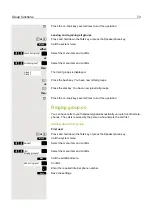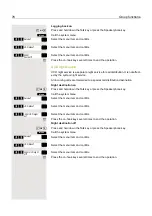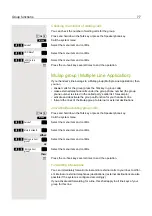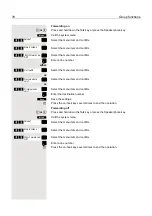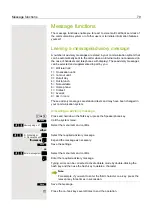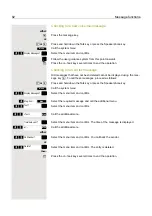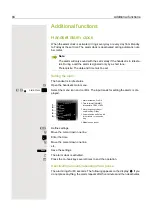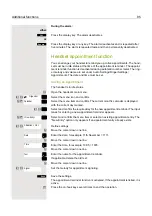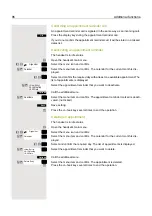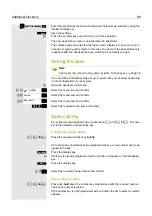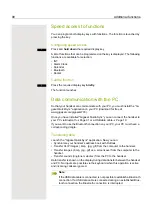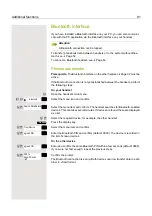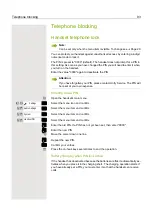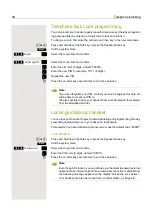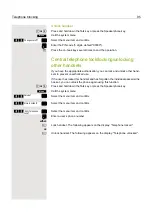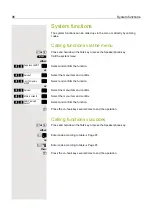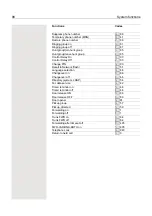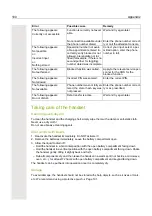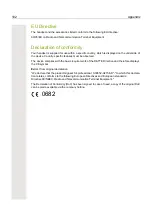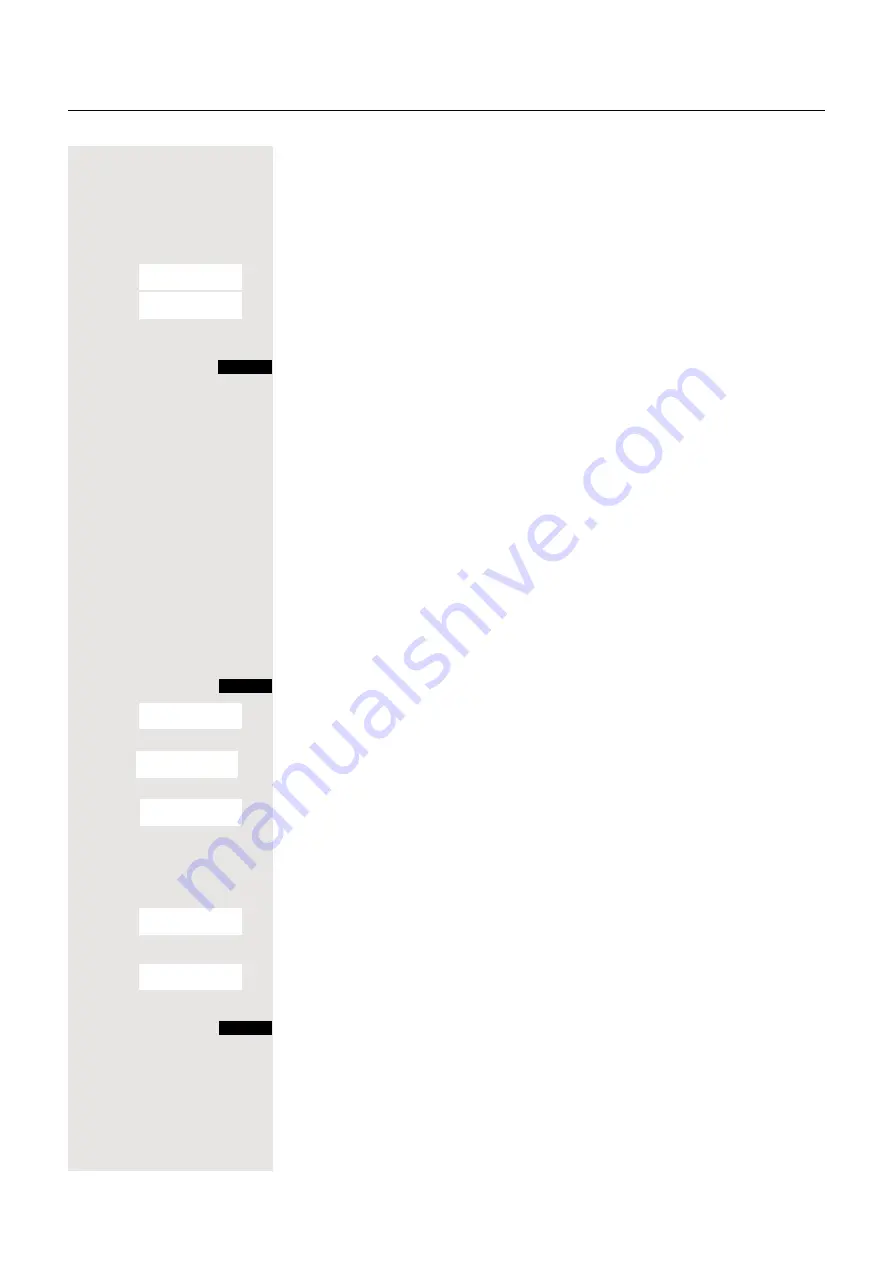
Additional functions
87
Displaying an unconfirmed appointment
If you do not confirm an appointment call, the
icon and the number of
new
entries are displayed on the screen. This unconfirmed appointment must also be
saved in a missed dates list.
v
Open the handset’s main menu.
u
v
[
Select the menu icon and confirm.
s
t
[
Select the menu item and confirm. The date and time of the unconfirmed ap-
pointment are displayed. If there are 10 entries saved in the list, the oldest entry
is deleted with the next appointment call.
Manually delete the entry from the list.
System appointment function
You can use your handset to enter a single appointment for the next 24 hours or
an appointment that recurs on a daily basis.
When the appointment is due, your handset rings for approx. 20 seconds to re-
mind you of your appointment. The entered appointment appears on the display.
This appointment call is deleted when you confirm it. Alternatively it is deleted
automatically after it has been repeated 5 times at one-minute intervals.
This function can also be called by entering the code
Saving an appointment
c
or
d
Press and hold down the Talk key or press the Speakerphone key.
Call the system menu.
> <
[
Select the menu item and confirm.
> <
[
Select the menu item and confirm.
o
Enter the required time.
Note the required data format: Appointment at (HHMM); HH = two-digit hour set-
ting mm = minutes, two digits For example: 0905 for 9.05 (= 9.05 a.m.) or 1430
for 14.30 (= 2.30 p.m.).
either:
> <
[
Select the menu item.
or:
> <
[
Select the menu item and confirm.
then:
Save the settings.
a
Press the on-hook key several times to end the operation.
Organizer
á
Missed Alarms
Delete
Menu
Service?
*
46=Timed remind-
er on??
Remind at (HHMM):
One time only?
Daily?
Save